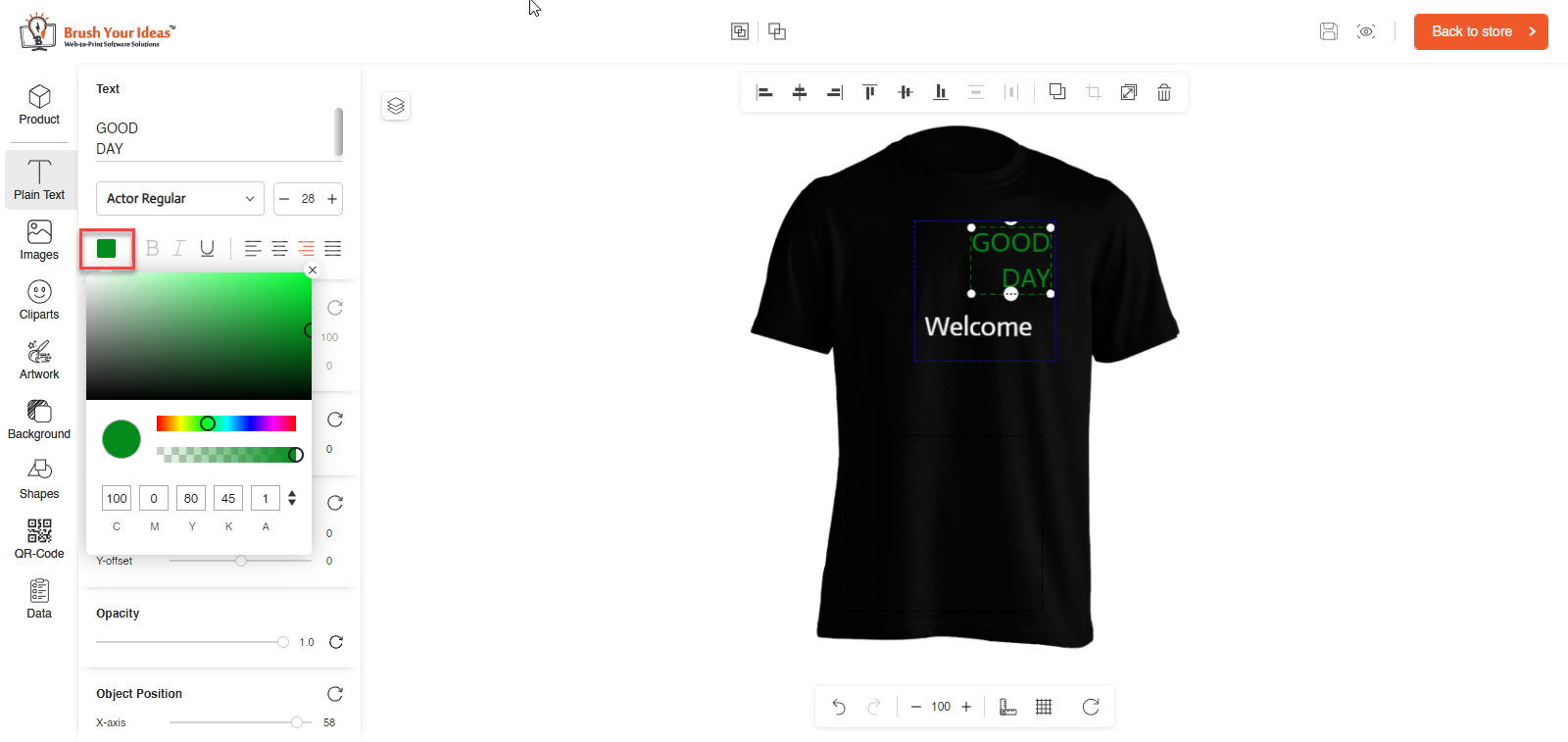The color picker lets your shopper pick their favorite color for designing the product. Your Shopper can pick any color in the PrintXpand designer tool. Let’s see how to enable it.
Login to Backend
To enable the Color Picker go to Stores ➤ Configurations, you will land on the “Configuration” page. Now enable the color picker from the “Enable Custom Color Picker” from the “General” section.
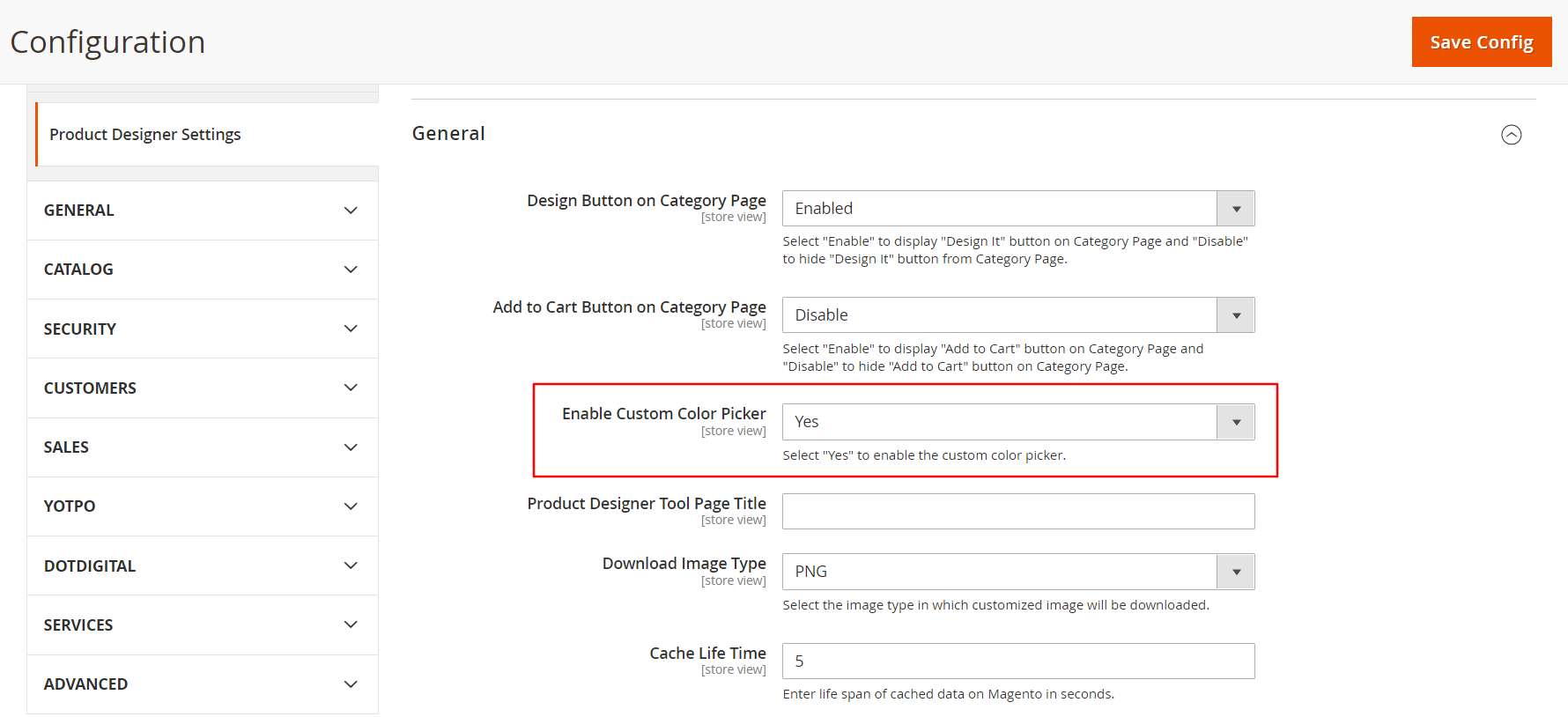 After configurations, click on the “Save Config” button to save the configurations.
After configurations, click on the “Save Config” button to save the configurations.
Frontend
After configuring the Color picker from the backend, your shopper can pick the desired color from the Plain Text tab. Your shoppers can also see CMYK boxes at the bottom of the tab.
Note: If “CMYK” is not enabled from the backend then the “RGB” Color Picker will be visible under the “Custom Color” tab.