The Canvas Size Template lets you enable to add customized resize templates for cards, letters, and cover pages. This feature also allows you to set the configurations for the maximum canvas height & width, minimum canvas height and width, and set the DPI (Dots Per Inch).
Note: Firstly you have to enable the Canvas Resize feature at the Product Designer Settings. To do so follow these steps.
Login to Backend
Now go to Catalogs ➤ Products, you will land on the “Products” page. Press the “Add Product” button to configure the canvas resize feature for the new product or open the product in the Edit mode.
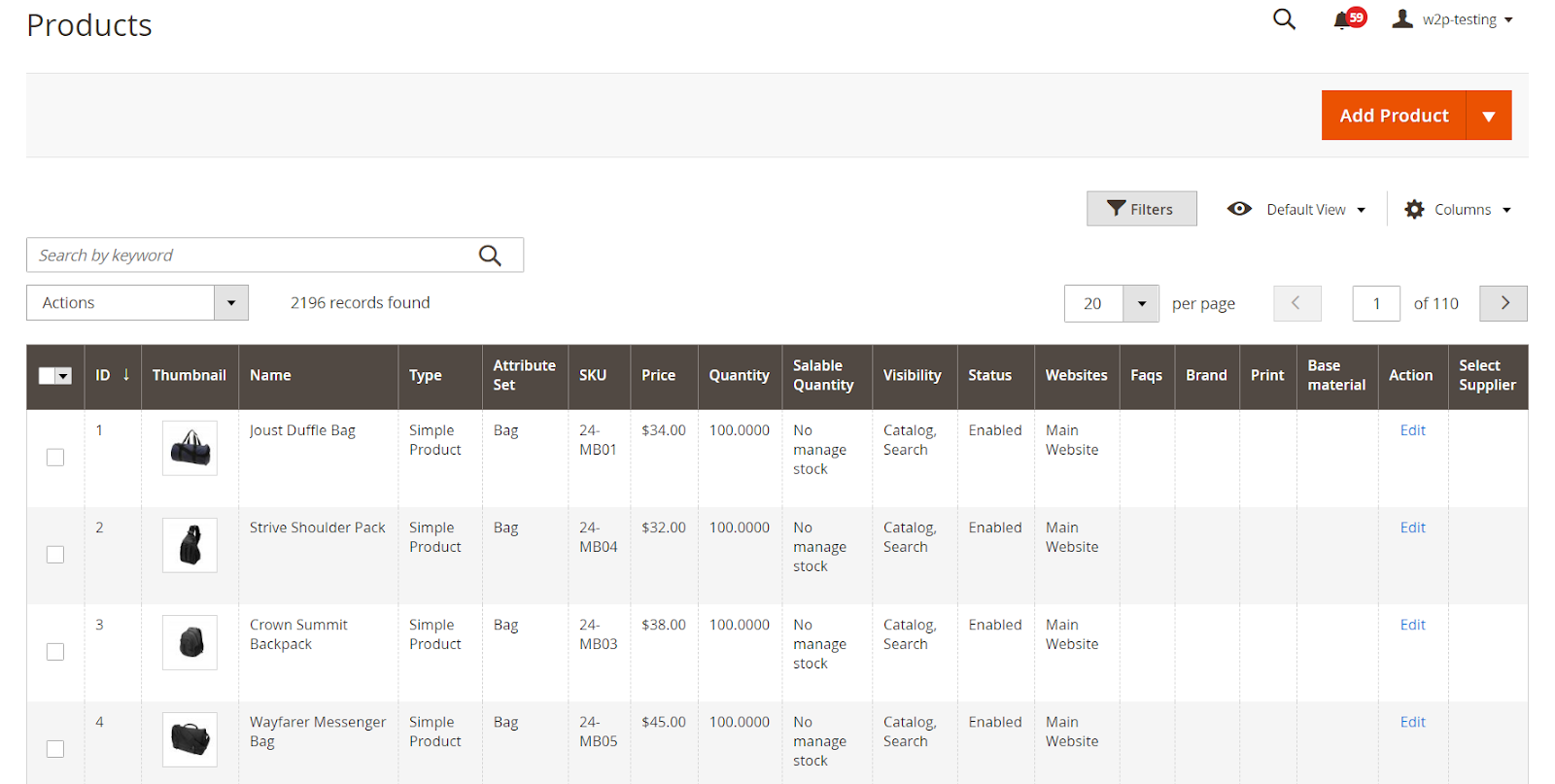
Now open the product and scroll down to the “Type” option under the “Product Designer” and fill the required fields.
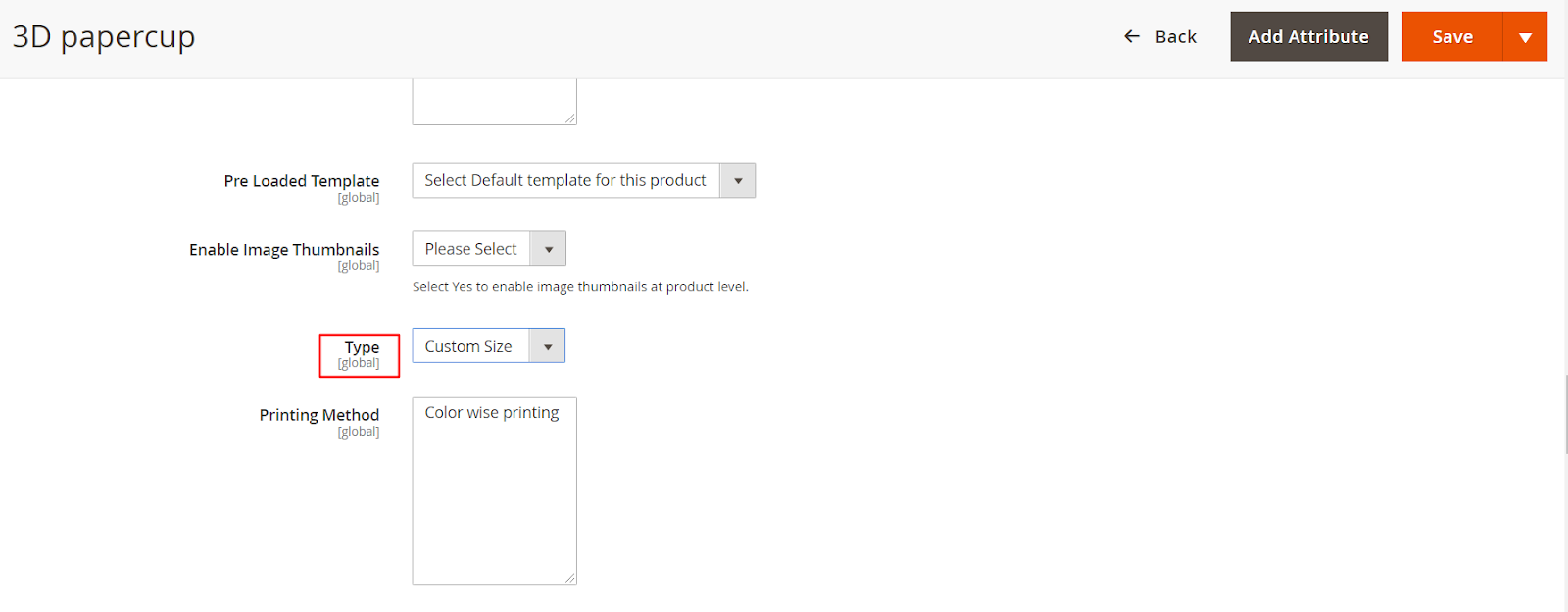
Type: Select the Type from Calendar, PhotoBook, Custom Size.
Note: To enable the custom resize feature you must select Custom Size.
Now scroll down to the Flat Pricing field and configure the following fields.
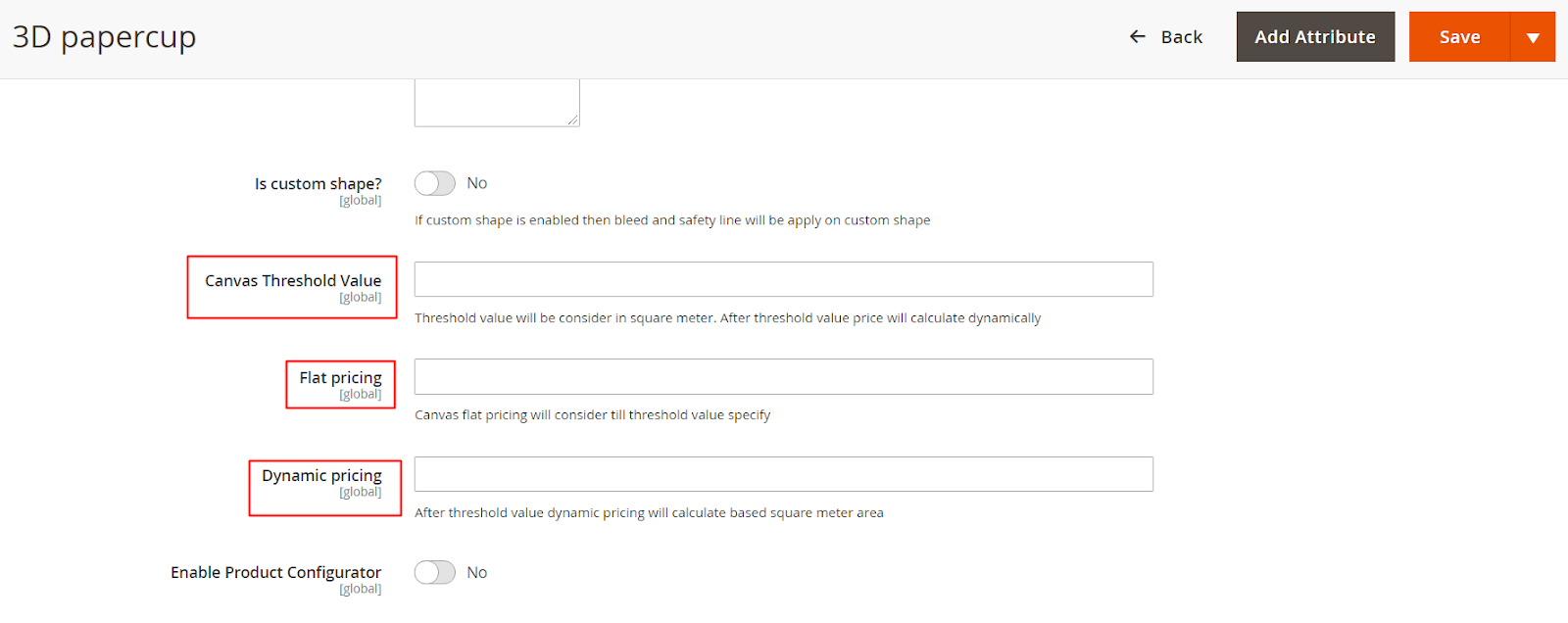
Canvas Threshold Value: Enter the value in the Square meter. Once this threshold value is exceeded, the dynamic pricing will calculate automatically.
Flat Pricing: Enter the flat price for the product until the threshold value exceeds.
Dynamic Pricing: Once the threshold limit is exceeded, the dynamic pricing will be considered as per the square meter.
After filling in all the information, press the “Save” button to save it in your store.
Note: Canvas Resize feature is an Add-on so one has to purchase it additionally.













