Login to Backend
There are two ways to add the product configurator. Firstly you can add the product from the Product Designer Manage Product Configurator by pressing the “Add Product Configurator” button. By pressing the button you can add the product by following these steps.
Secondly, you can add the product by importing it on the Manage Product Configurator page. By importing you can add multiple products simultaneously. Here is how you can do it.
Go to Product Designer ➤ Manage Product Configurator, you will land on the “Manage Product Configurator” page.
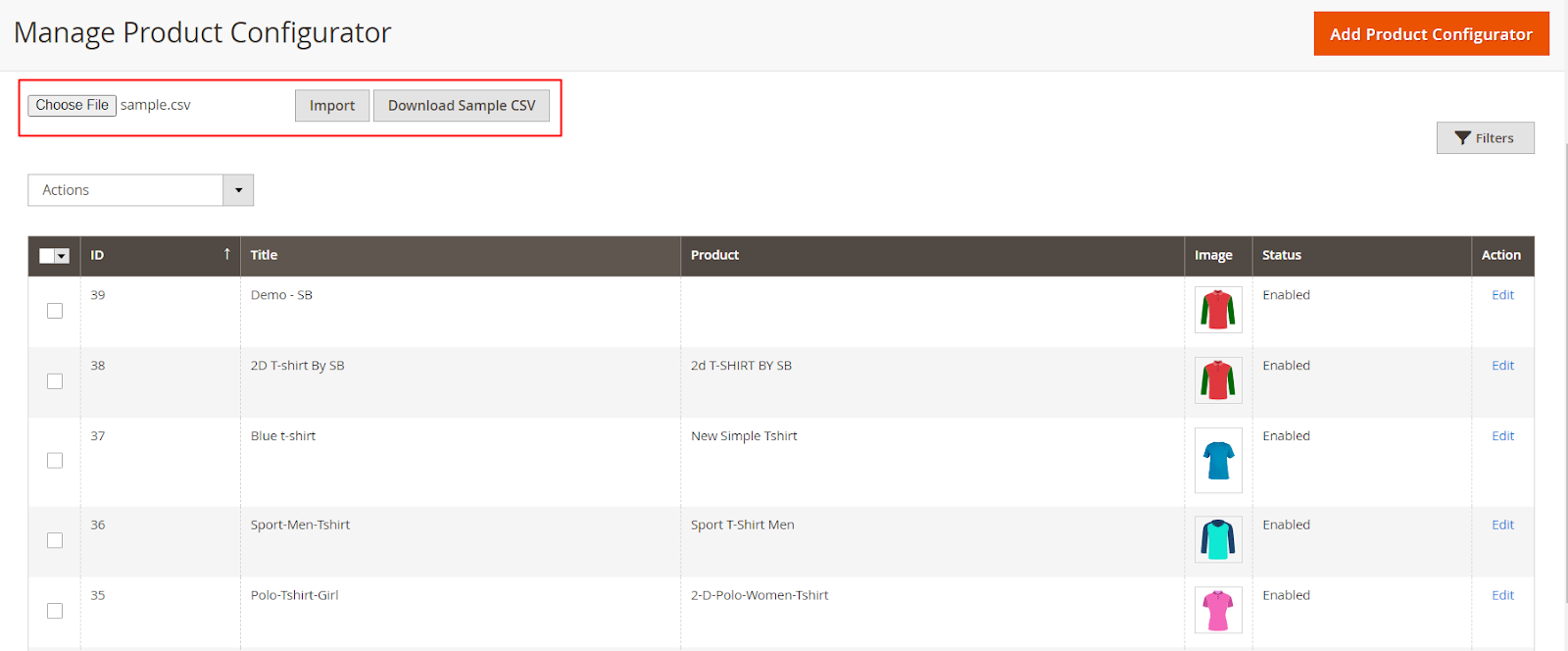
Browse and upload the CSV file by pressing the “Choose File” button. After uploading the file, press the “Import” button. You can also download the sample CSV file by pressing the “Download Sample CSV” button.
If you have the CSV file, you do not have to add the SVG files and configure the fields. After importing you just need to edit the configurators as per the requirements.













