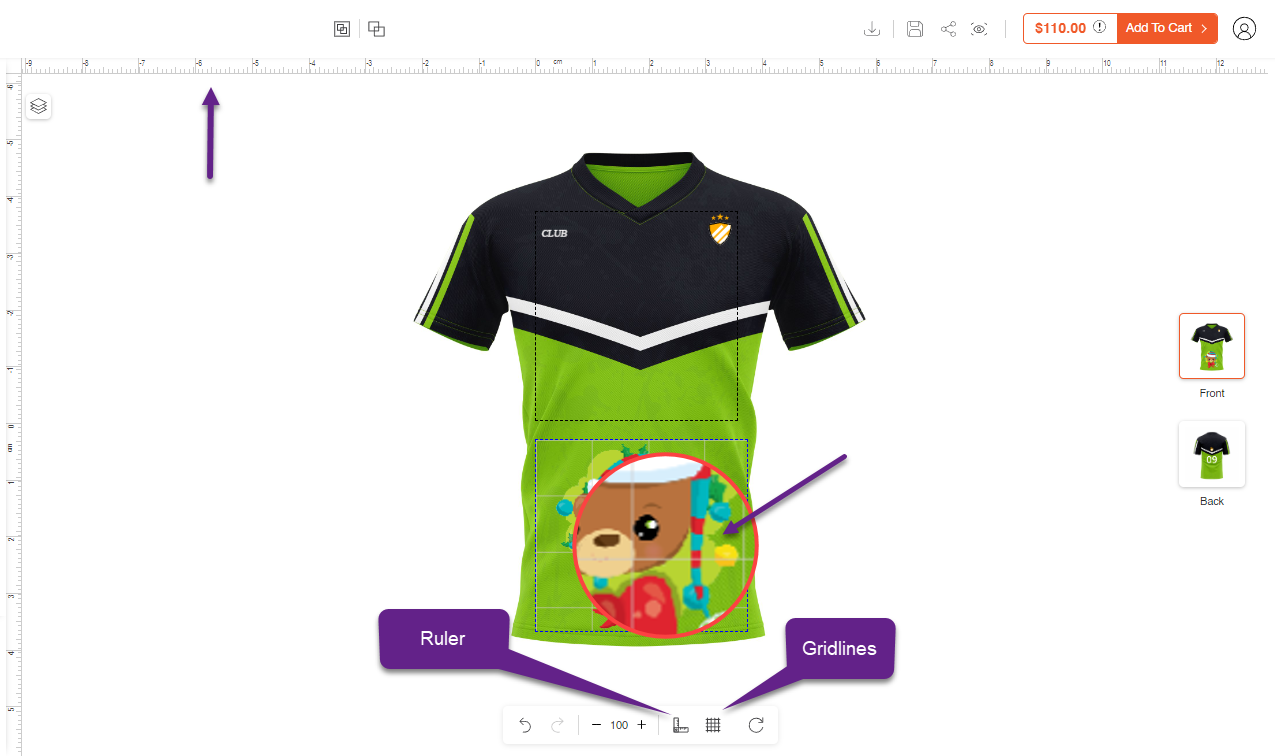You can enable the Ruler & Gridline feature so that it can help your customers in designing the product. Here is how you can enable the Ruler & Gridline feature for your customers.
Global Configurations
Navigate to the Stores ➤ Configurations you can see the configurations related to the product designer tool. Now scroll down to the Ruler & Gridline section and do the following configurations.
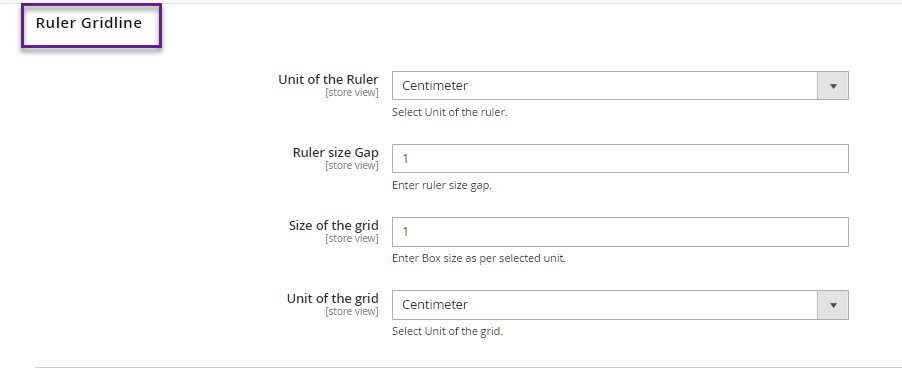 Unit of Ruler: Select the unit of Ruler for the Product Designer Tool.
Unit of Ruler: Select the unit of Ruler for the Product Designer Tool.
Ruler Size Gap: Enter the size gap for the ruler on the Product Designer Tool.
Size of the Grid: Enter the box size as per the selected area.
Unit of the Grid: Select the unit of the grid for the Product Designer Tool.
After all the configurations, Save the settings.
Login to Backend
Navigate to the Product Designer ➤ Manage Layouts, you will get the list of the created layouts.
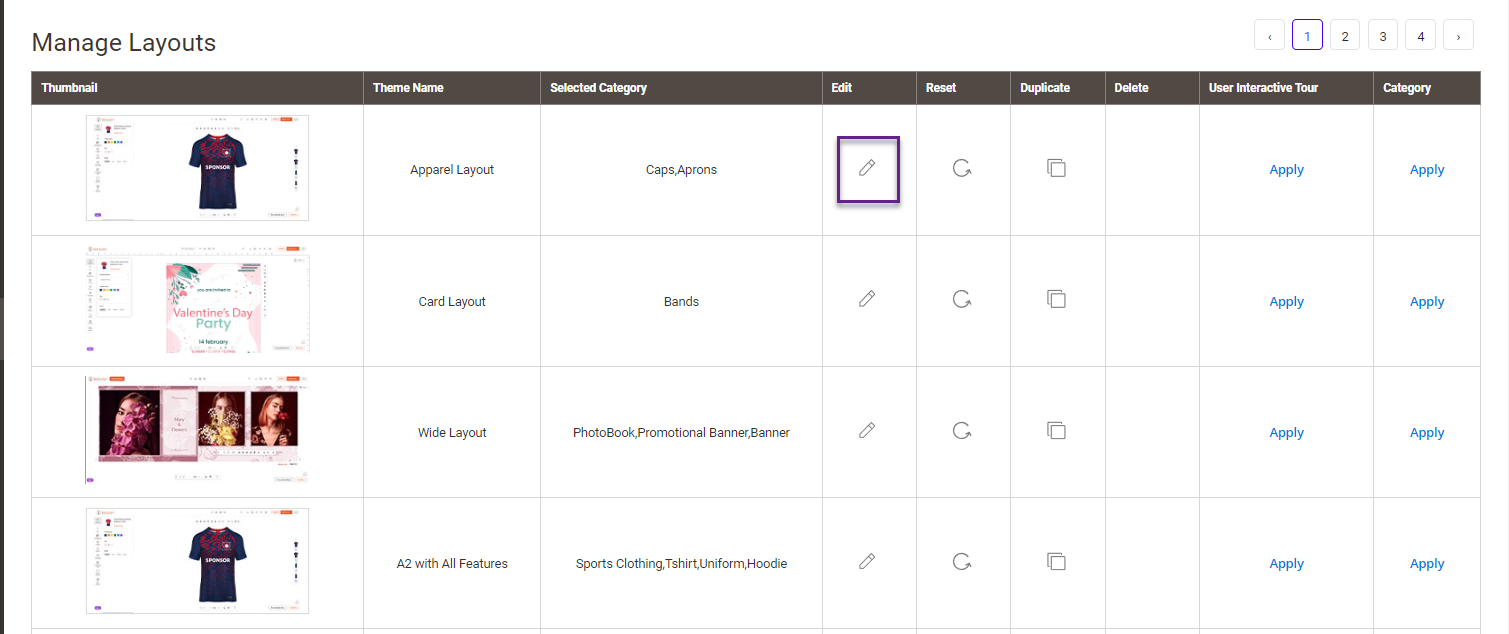 Now open the layouts in the Edit mode and enable the Ruler & Gridline from the Others section.
Now open the layouts in the Edit mode and enable the Ruler & Gridline from the Others section.
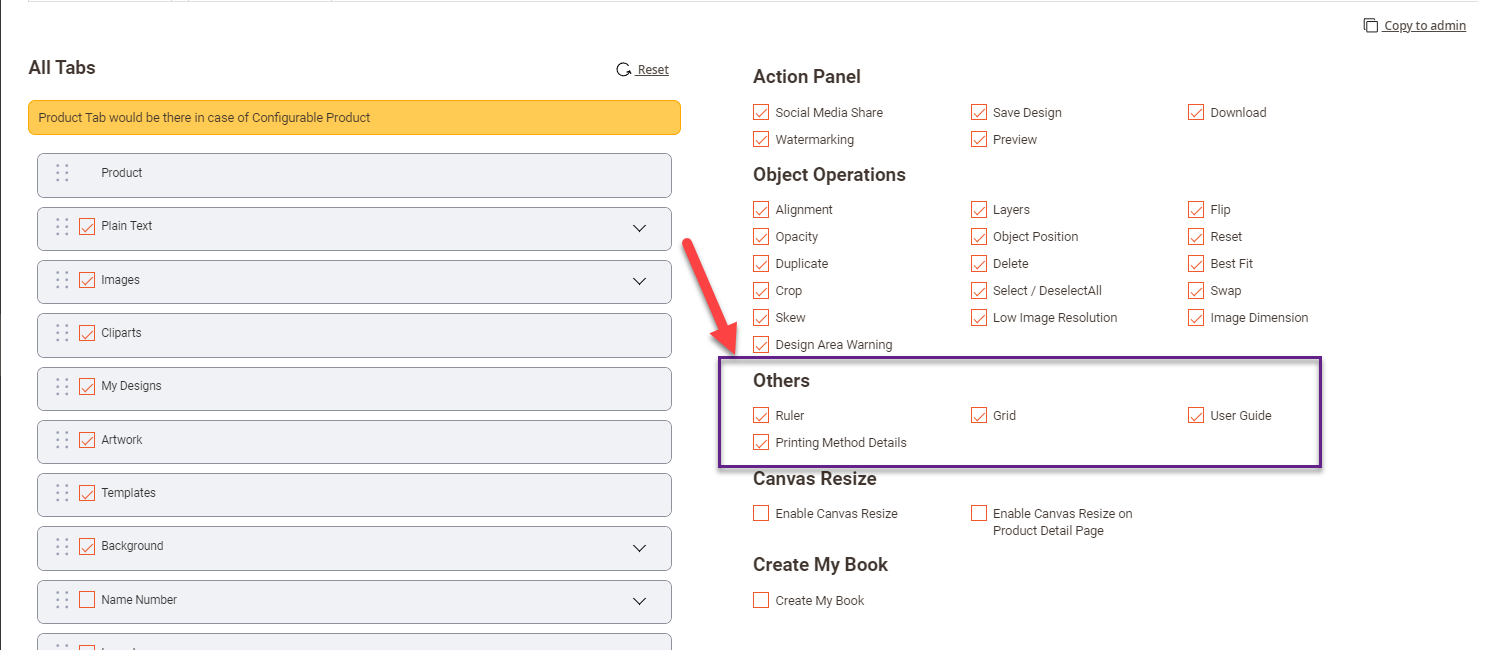 Product Designer Tool
Product Designer Tool
Once you have enabled the Ruler & Grid Line feature from the backend it will be enabled on the Product Designer Tool.