Offers attract the customer to your store. After all who doesn’t like to save money. With the Mobile to Print App (Magemob App Builder), you can manage the offer sliders as per your need. Read this article do so in your store.
Login to Backend
Go to Magemob App Builder ➤ Manage Offer Slider, you will land on the “Manage Offer Slider” page. The admins can also download the slider details into the CSV and XML file along with searching for the specific offer.
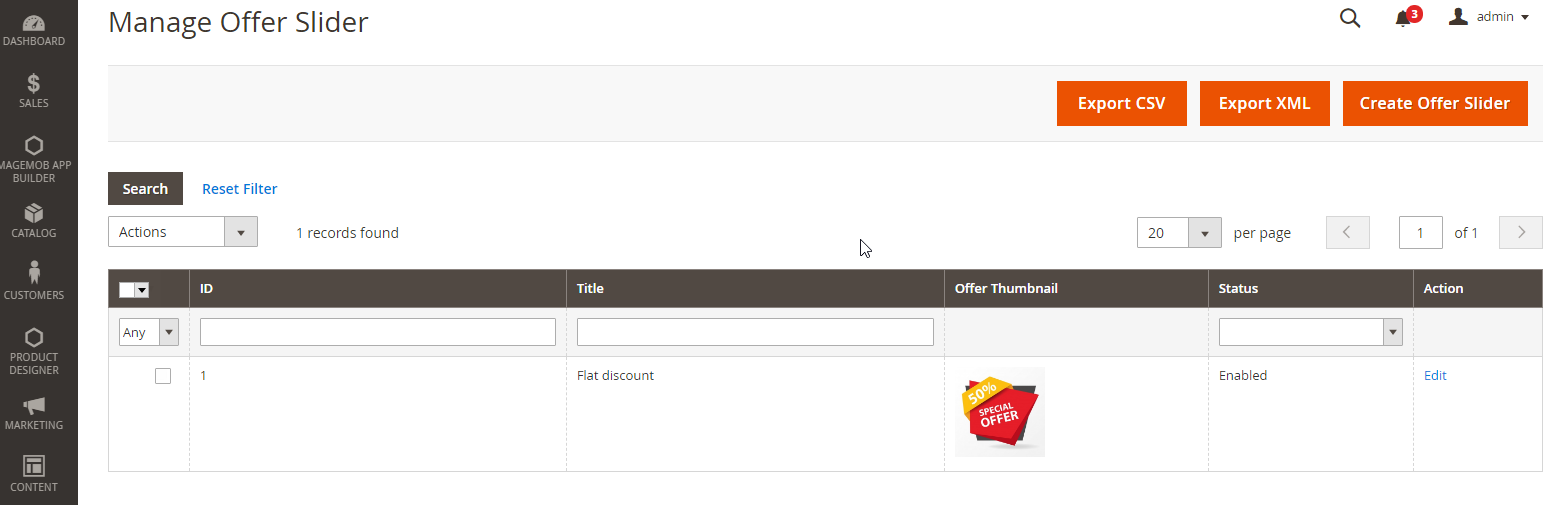
To create an offer slider click on the “Create Offer Slider” button, and fill the following fields.
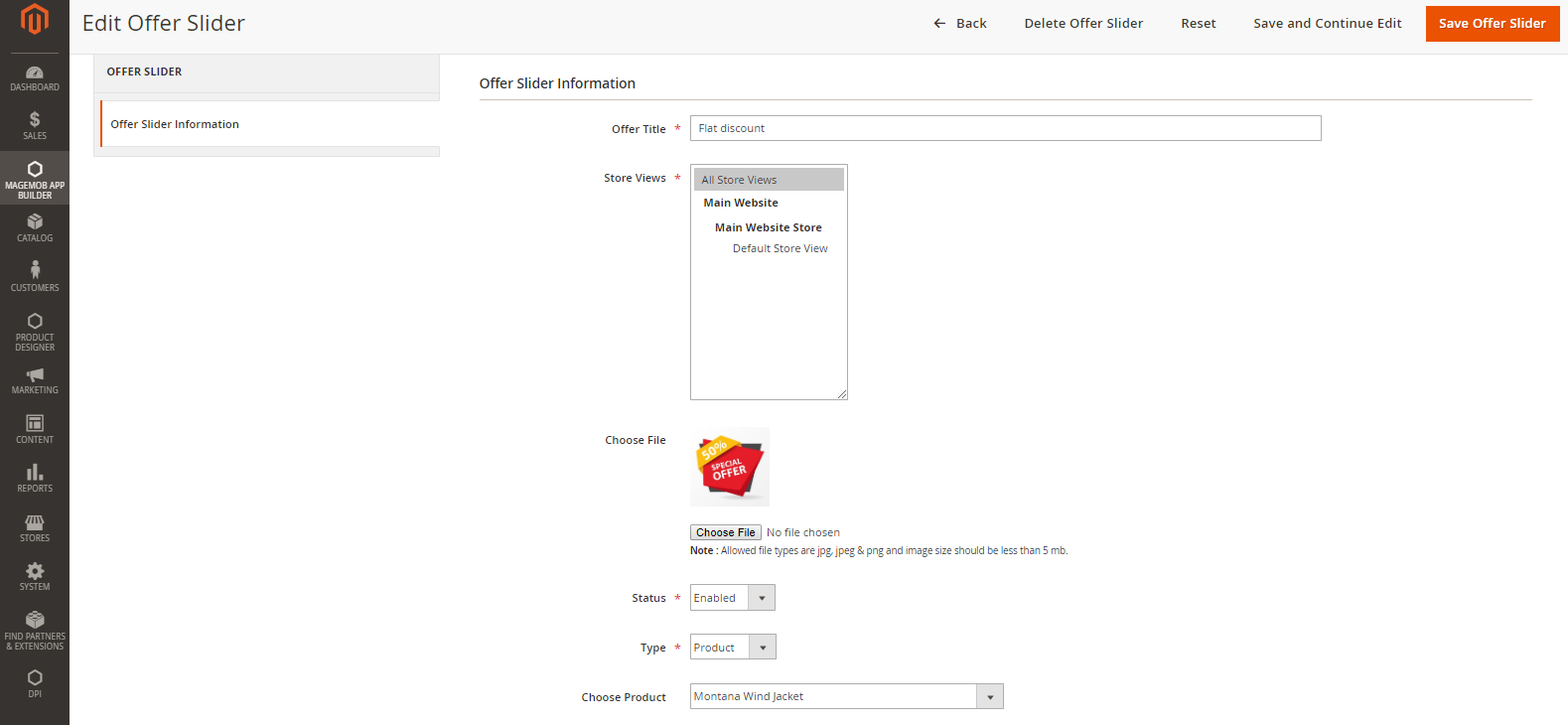
Offer Title: Enter the suitable title of the offer you would like to display at the front end.
Store Views: pick the store view for which you want to display this offer.
Choose Files: To add an image for notification click choose file button and select image which you want to upload.
Status: Pick the status for this offer slider from “Enabled” or “Disabled”.
Choose Type: Pick the category for which you want to display the slider.
Choose Category: Pick the category for which the offer has been made.
After filling all the information click on the “Save Offer” button to save the configuration. You can see this offer in the grid of offer sliders.













