Push notification helps you in engaging your shopper which also improves the overall conversion rate and traffic. Here is how you can manage the notification in the Mobile to Print App (Magemob App Builder).
Login to Backend
To manage the notification go to Magemob App Builder ➤ Manage Notifications, you will land on the “Manage Notifications” page. The admins are able to export all the notification details into a CSV file along with searching for the specific notification.
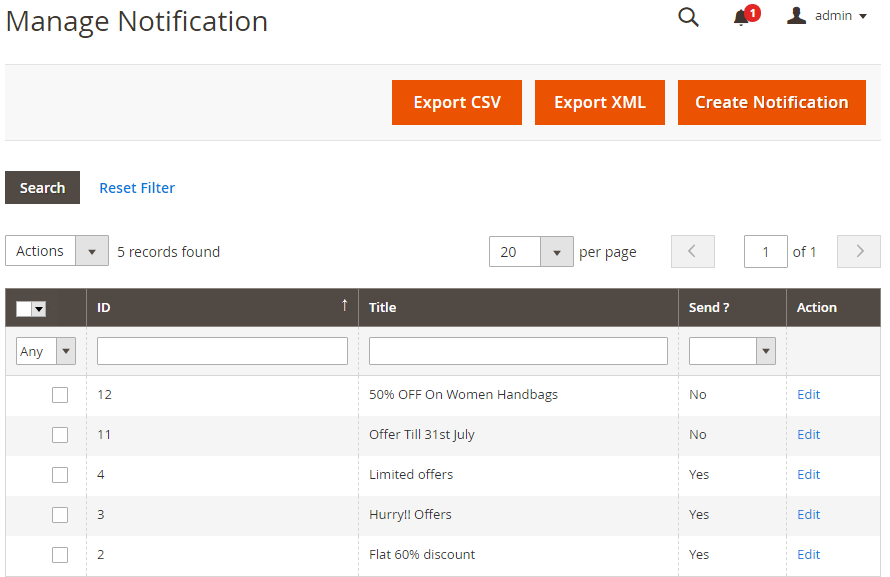
To add a new notification click on the “Add Notification” or open it in the “Edit” mode for the existing notification.
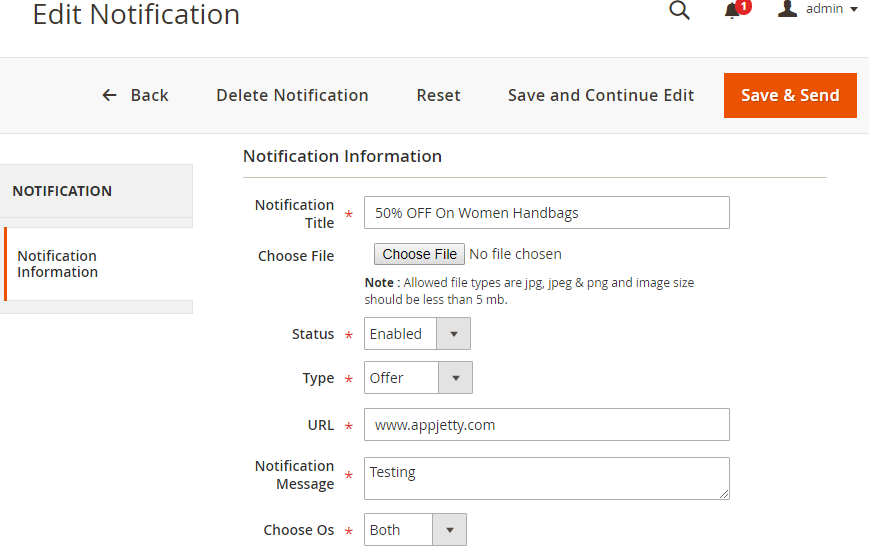
Notification Title: Enter the suitable title for the notification to be displayed.
Choose File: Browse and upload the image if you want to send it for the notification.
Status: Pick the status of “Disabled” or “Enabled”.
Choose Type: Pick the type from “Category Offers”, “Product”, and “Offers” for which you want to send the notification.
URL: By selecting the “Offer” type, you need to provide a URL notification to redirect to the page by clicking on the notification label.
Notification Message: Type the message content for the notification.
Choose OS: Pick the OS from the “Android”, “iOS” or “Both” for which you want to enable the notifications.
After filling all the information click on the “Save & Send” button.













