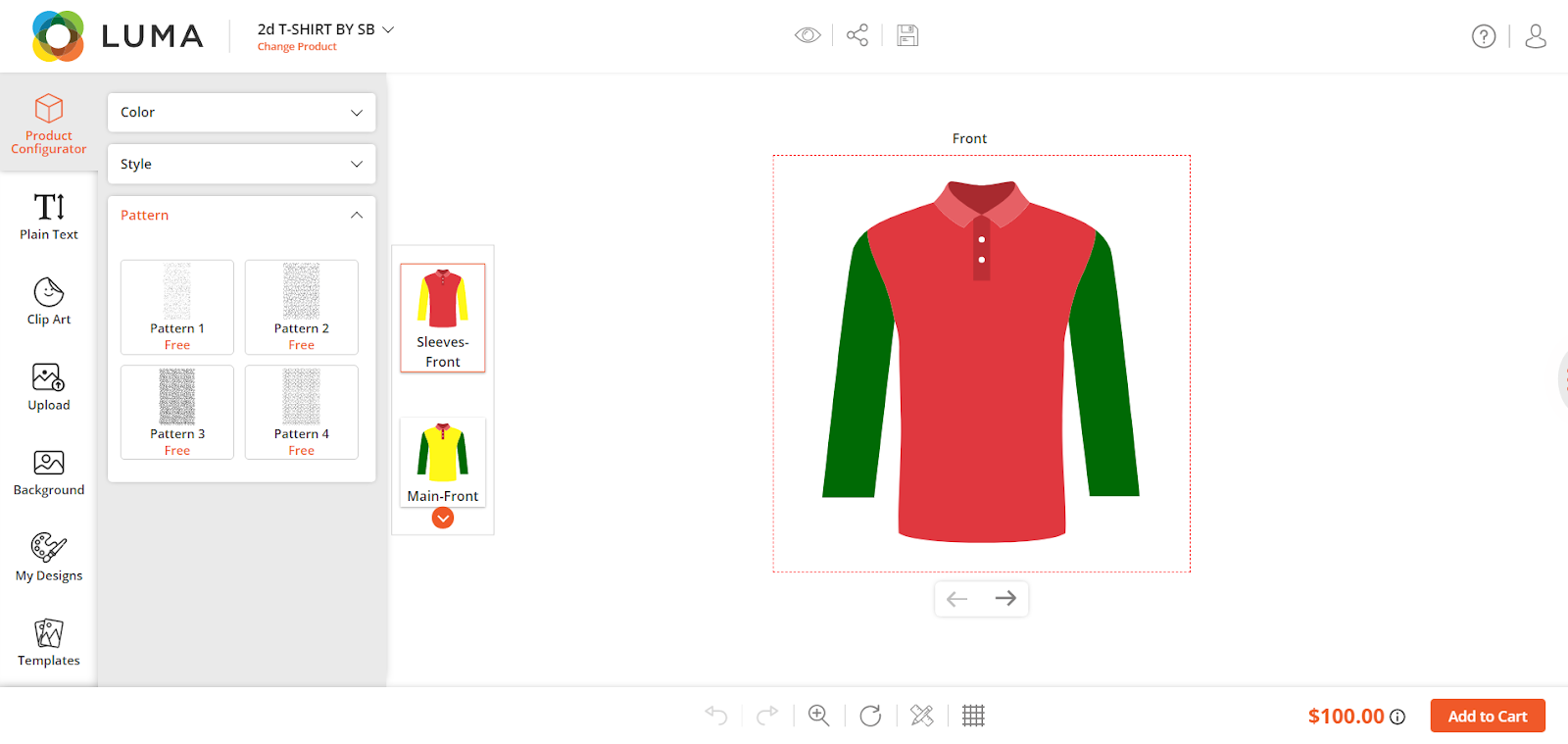Login to Backend
Go to Product Designer ➤ Manage Configurator Pattern, you will land on the “Manage Configurator Patterns”.
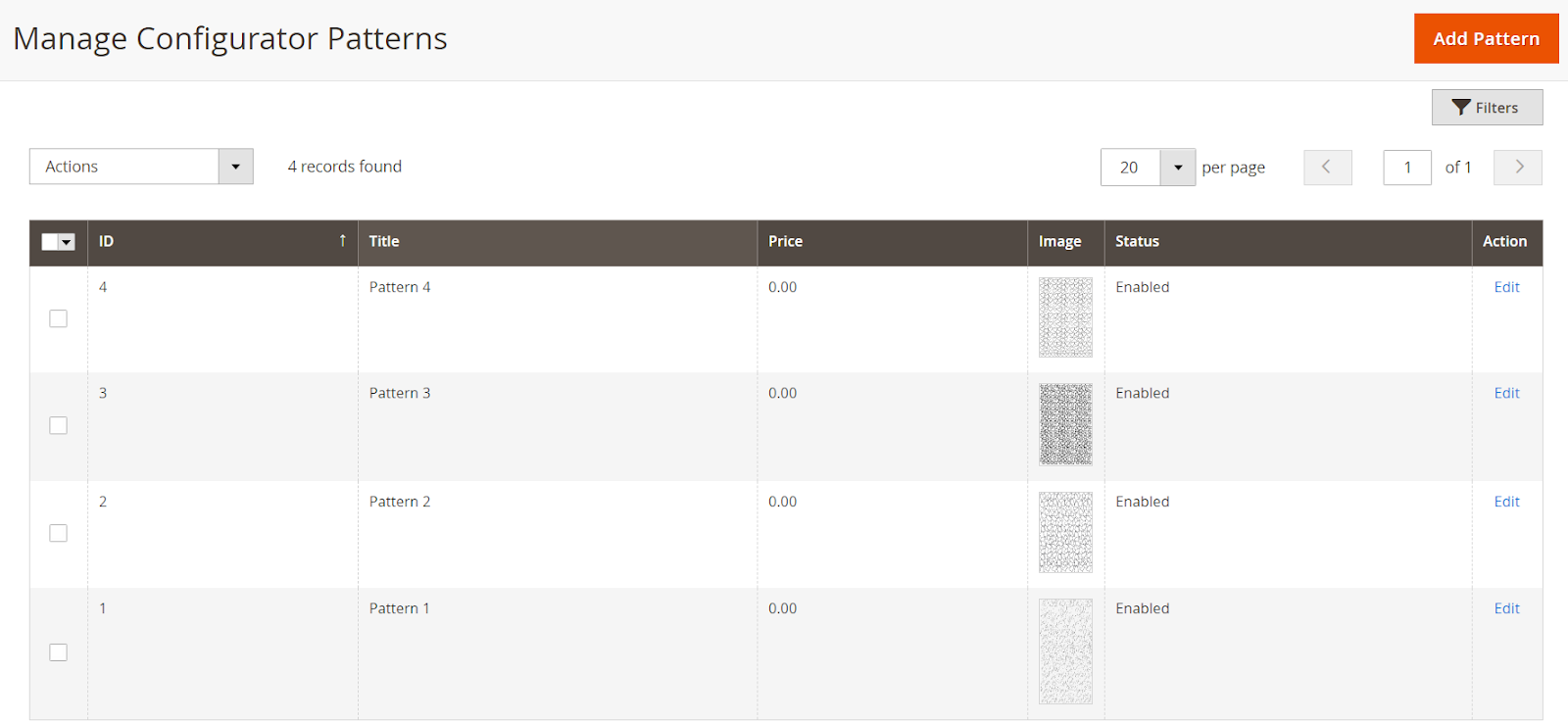
Open the pattern in Edit mode for editing or press the “Add Pattern” button to add the new pattern for the product configurator.
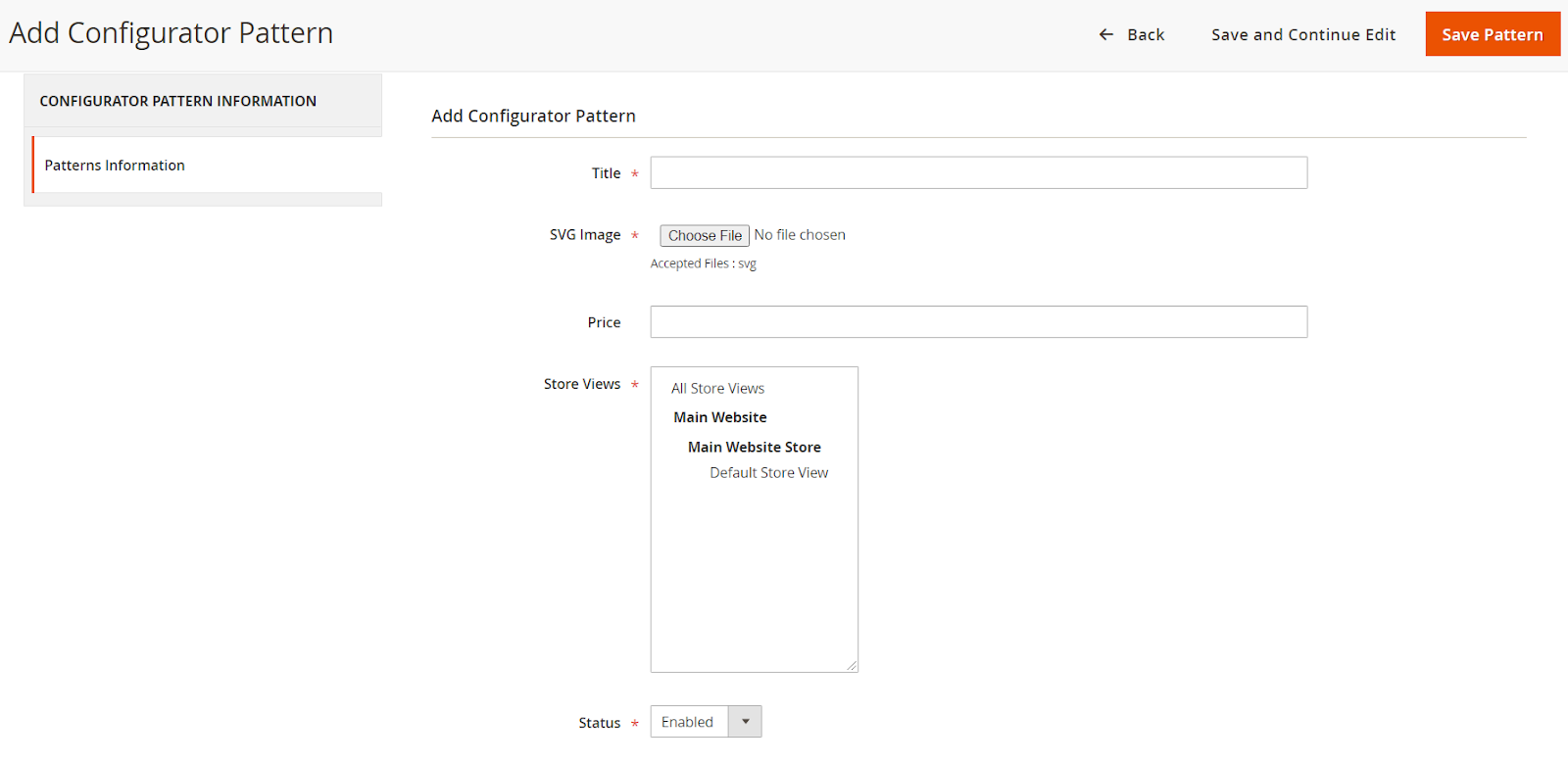
Title: Enter the suitable title for the pattern.
SVG Image: Browse and upload the image for the pattern.
Price: Enter the additional price for the pattern whenever the shopper applies the pattern.
Store Views: Select the store view for which you want this pattern to be available.
Status: Select “Yes” to enable the pattern.
After configuring all the fields press the “Save” button to save it for your store.
Frontend
After configuring the configurator patterns your shopper can see them in the Product Configurator tab. Note: Only those patterns will be available in the “Patterns” tab which you have assigned on the Product Configurator page.