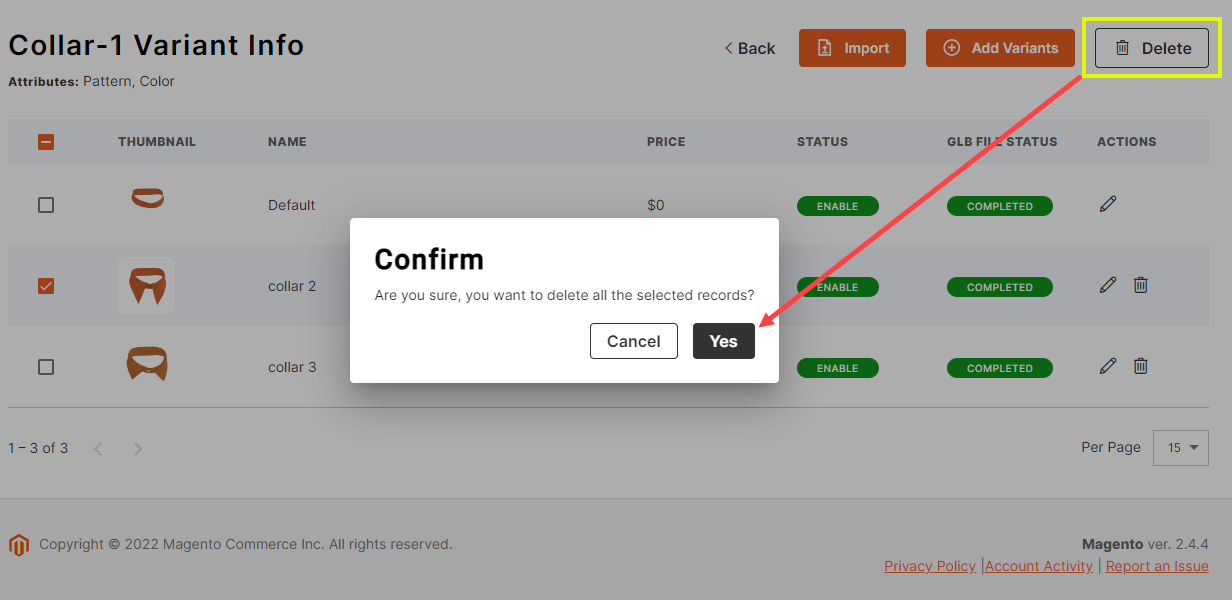Navigate to the Product Configurator ➤ Configurator Settings, you will get the list of GLB products. Now open the product in Edit mode or click on the Add New button and Add a New product. Here you can configure the variants.
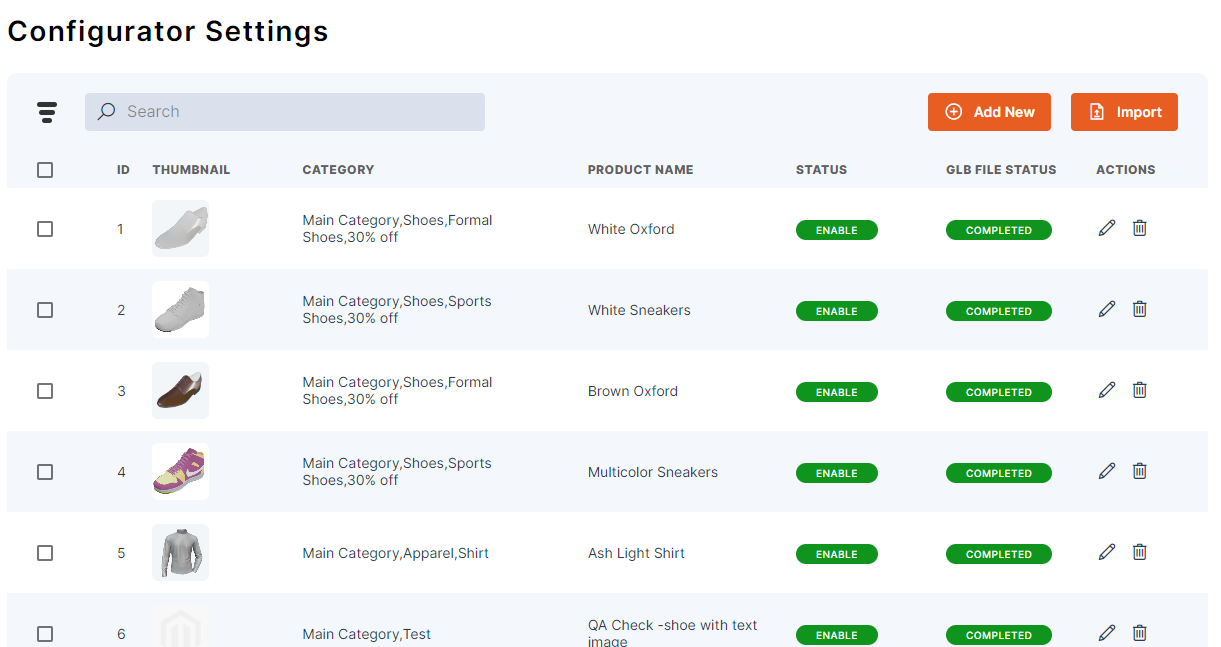
You can also see information related to the variants by clicking on the Variant info. Variants are the different forms of the same body part. You can add the variants by clicking on the Add Variants button and filling the below details.
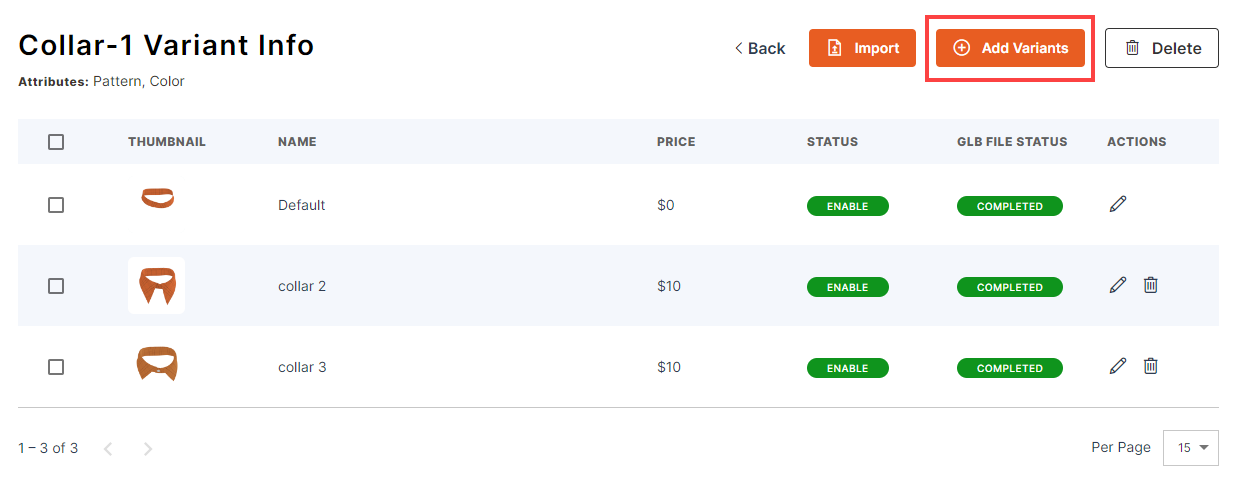
Variant Name: Enter the name of the variant.
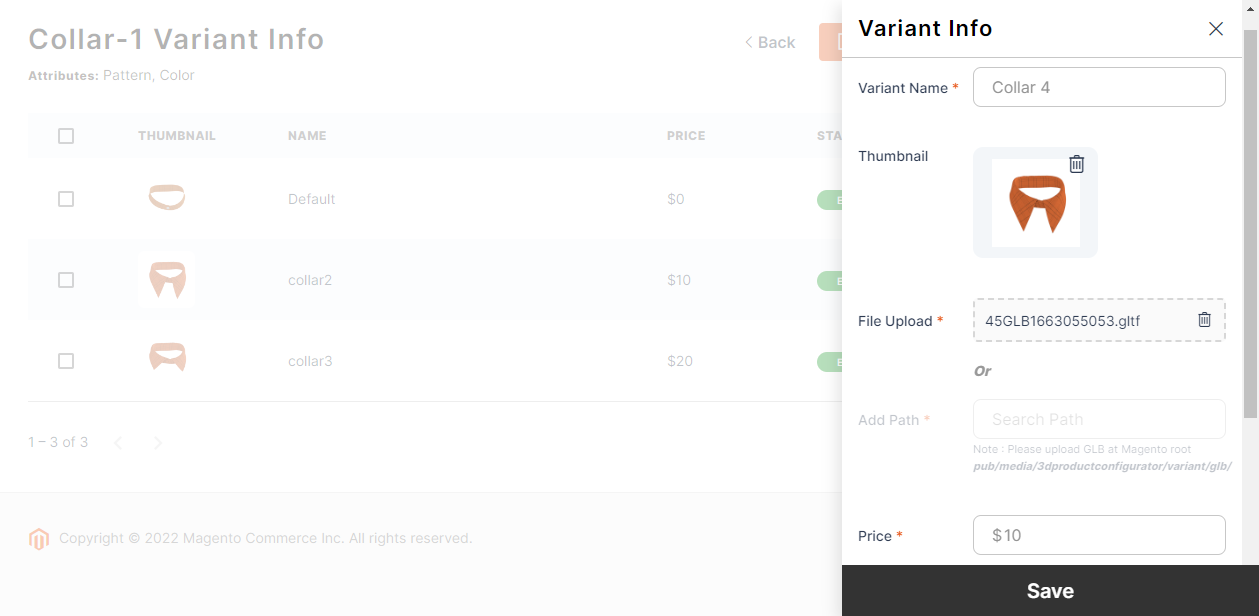
Thumbnail: Upload the thumbnail image of the variant.
File Upload: Upload the GLB file of the variant.
Or
Add Path: Insert the path at Magento Root (pub/media/3dproductconfigurator/variant/glb/).
Price: Insert the price of the variant.
Related Variant Add: Assign the Sub-variant to the parent variant. Here we have assigned “Sleeves-1 Button Default” as the sub variant. This means both Parent and Sub-variant will be applied to the product.
For eg: If there is a full sleeve shirt then the button variant(Sub-Variant) will be added to the full sleeve.
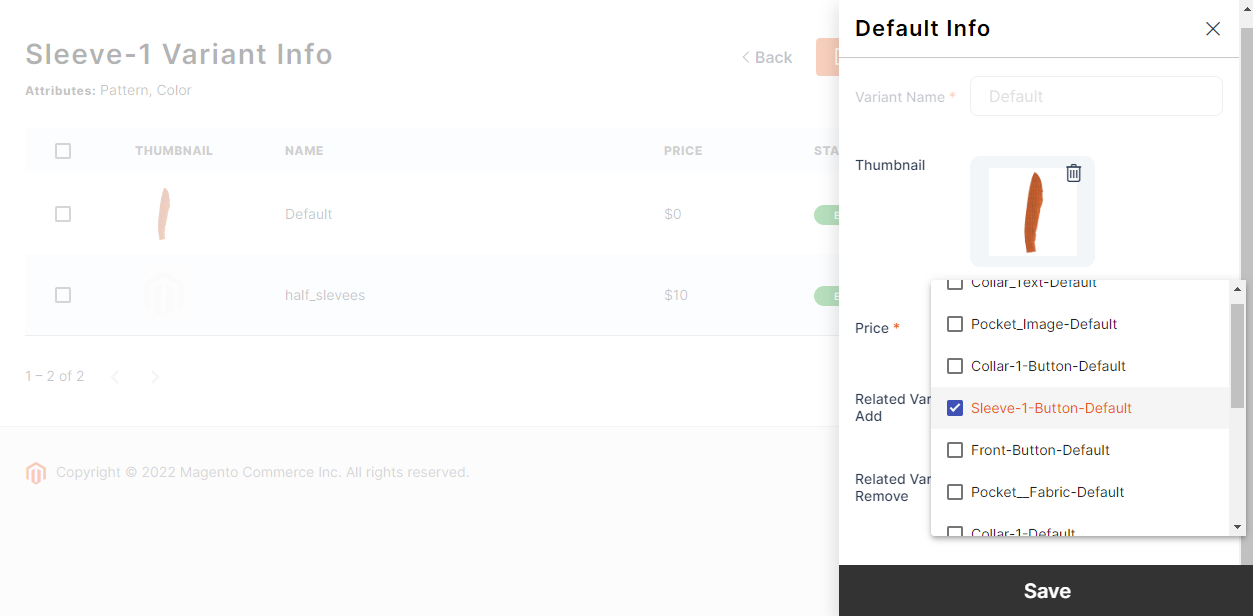
Related Variant Remove: Assign the Sub-variant to the parent variant. Here we have assigned “Sleeves-1 Button Default” as the sub variant. This means the sub-variant will be removed if your customer has applied the parent variant.
For eg: If there is a half sleeve shirt then the button variant(Sub-Variant) will be removed from the shirt along with the sleeve.
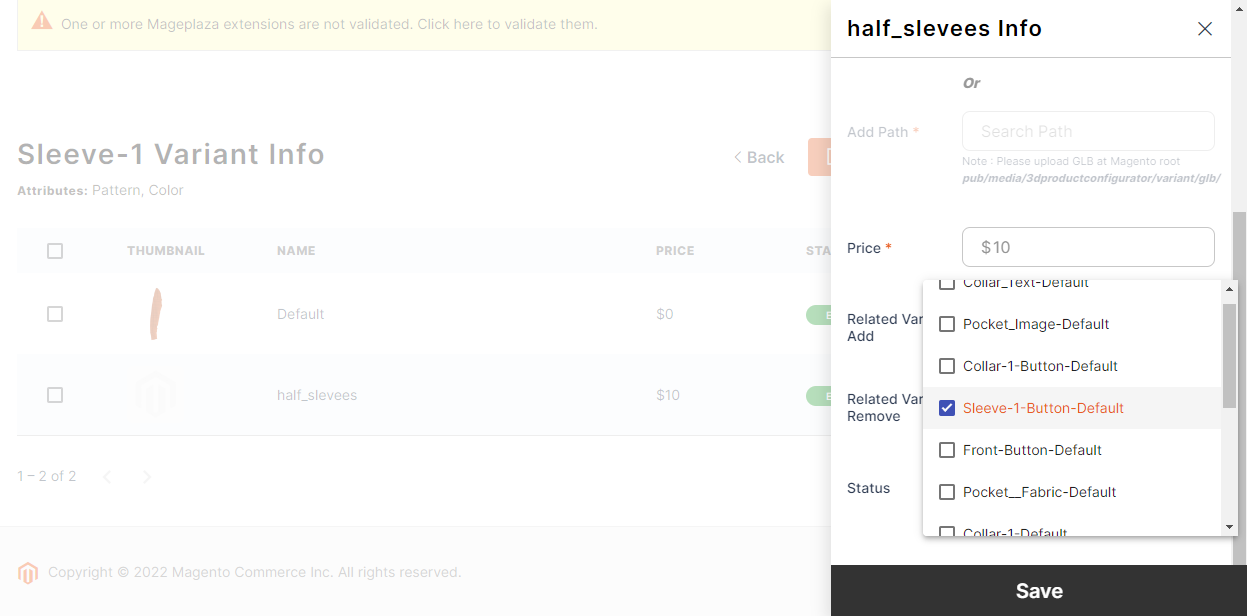
Status: Set the default status (Enable/Disable) of the variant.
After saving the information you will get the “Variant Configurations Saved Successfully” message and “Completed” status.
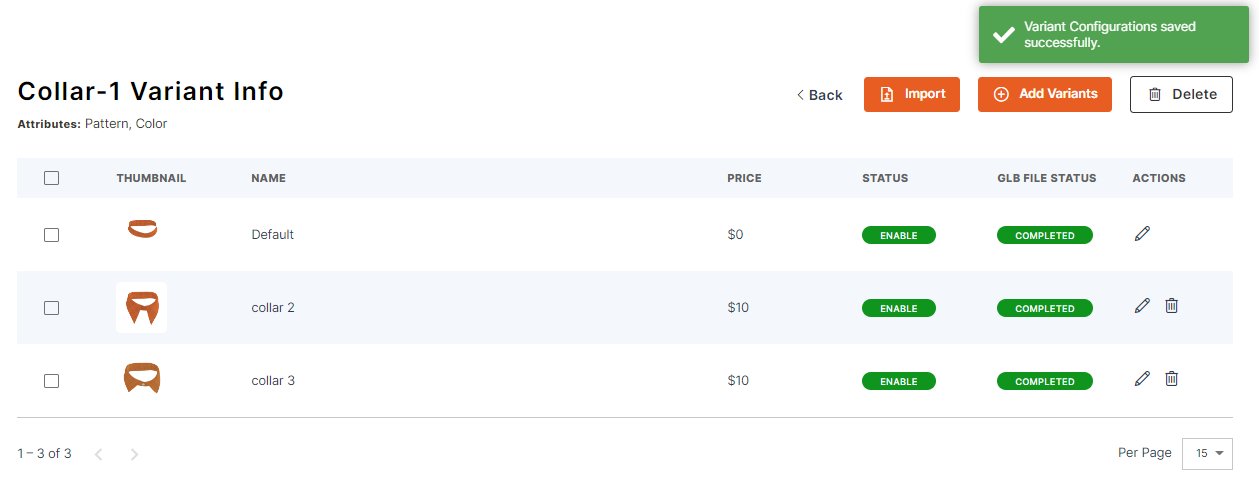
Import: You can also import the variants by uploading the CSV file and Thumbnail Zip File. You can also import the Sample CSV file.
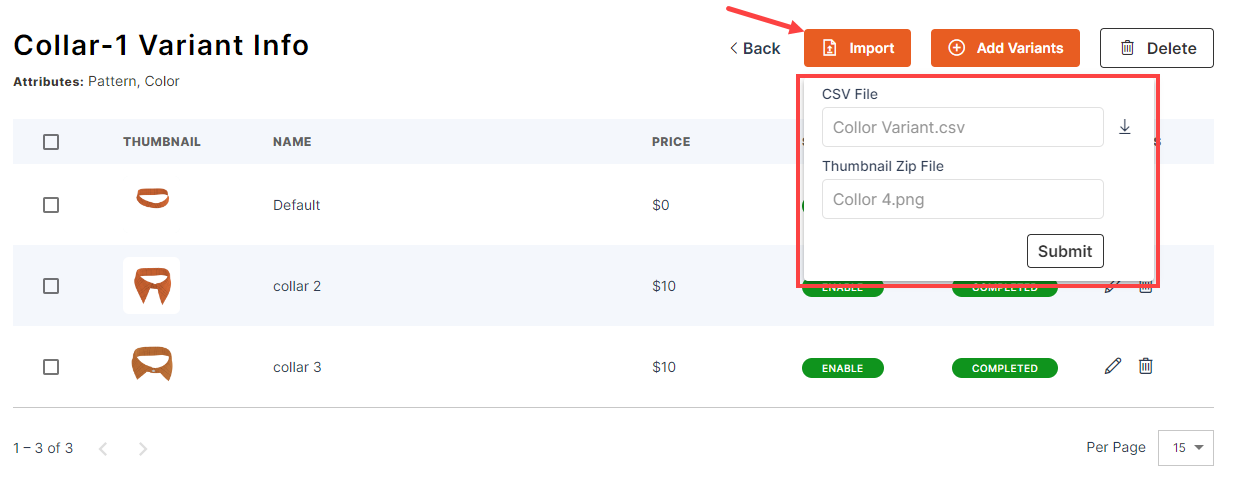
Edit & Delete
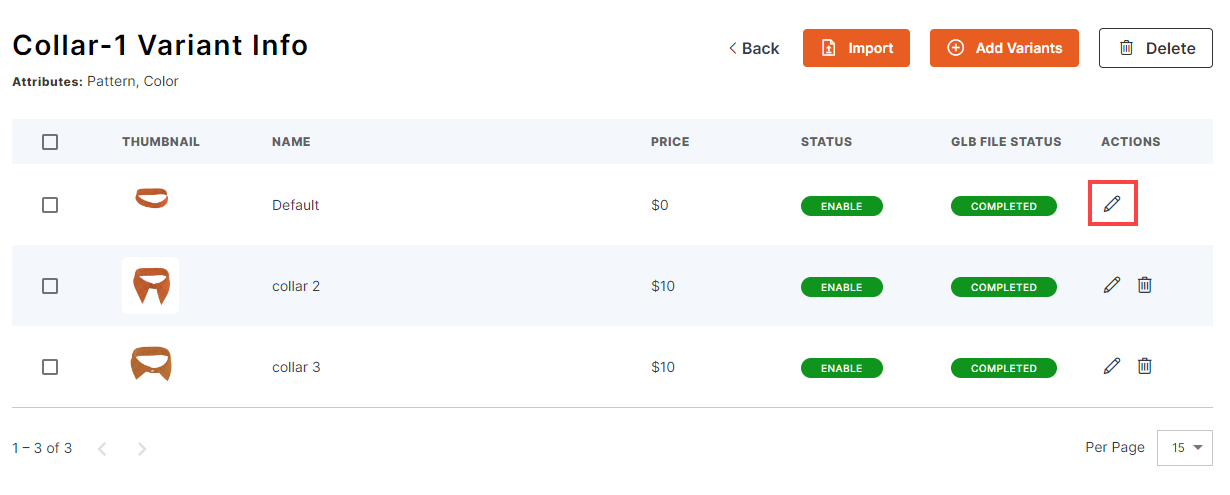
You can edit the variant by clicking on the Edit icon. You can perform the delete action by clicking on the Delete icon or by clicking on the Delete button.
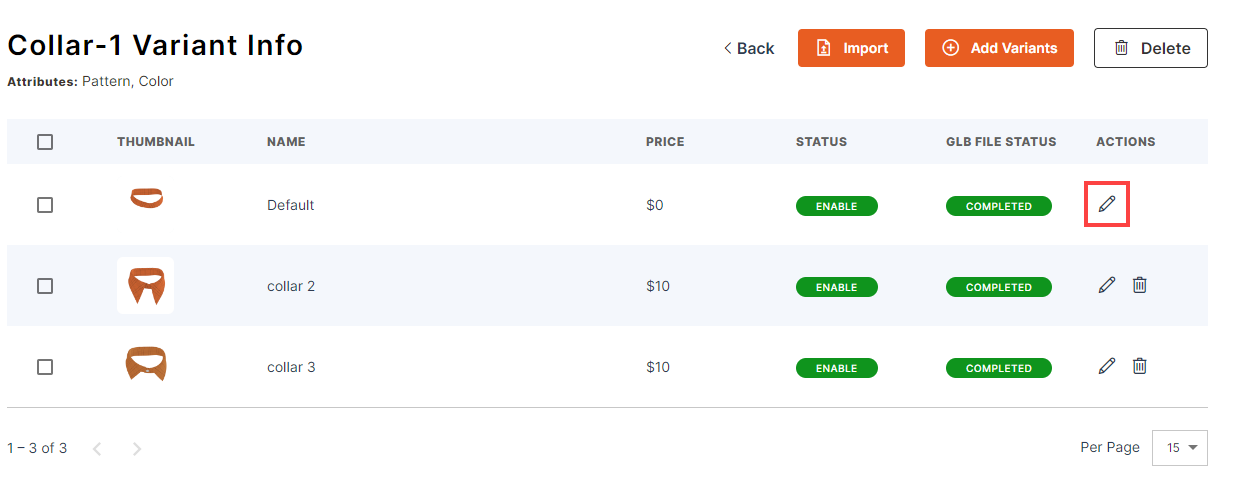
Note: You can’t delete the default Variant.
You can also perform mass delete operation by selecting the multiple variants and clicking on the Delete button. A confirmation message will open up. Once the message opens up click on Yes to perform the delete operation.