If you have configured the cart price rules then your customers will get the coupon code at the Cart page. By clicking on the “Details” they will get the description that you have added while configuring the Cart price rule.
Login to Backend
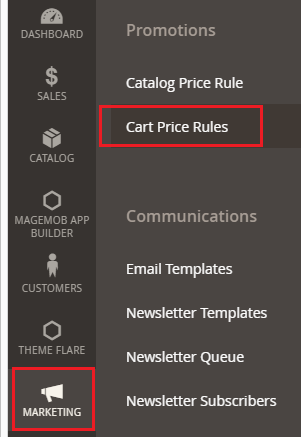
You can display more discount offers or coupon code offers into the cart page when the customers add the product(s) into the cart. For that, navigate to the Marketing ➤ Cart Price Rules. Here you will get the listing of the Cart Price Rules.
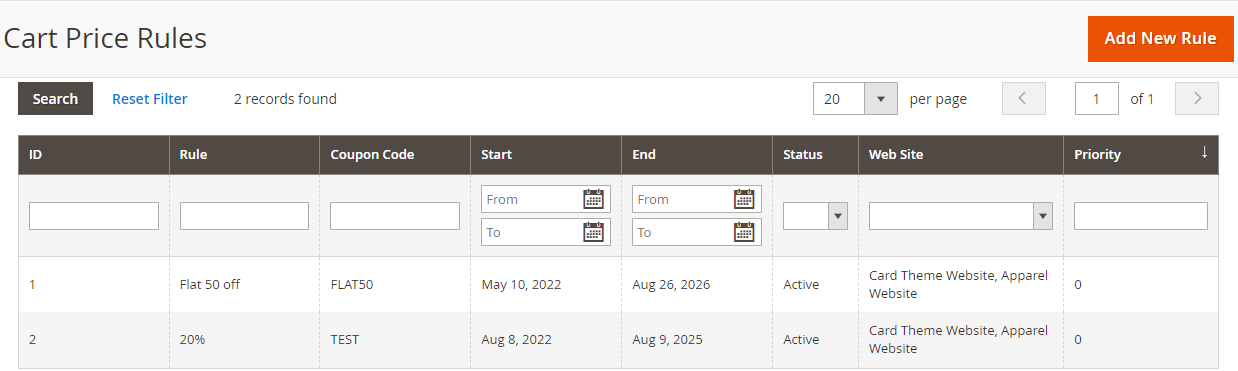
To add a new Cart Price Rule, click on the Add New Rule button and you will navigate to the Add New Rule page.
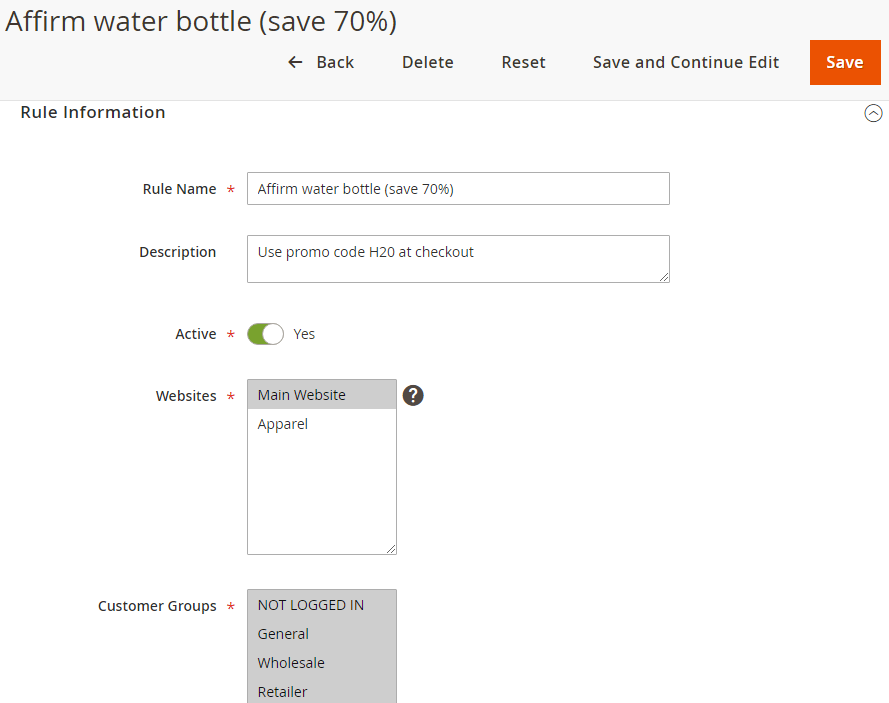
Here you can insert the Rule name, Customer Groups, and its basic details like below.
Description: Insert the coupon-related message that will appear on the header of the cart when the customers click on the ‘details’ caption.
Coupon Code: Insert a specific code to apply the coupon.
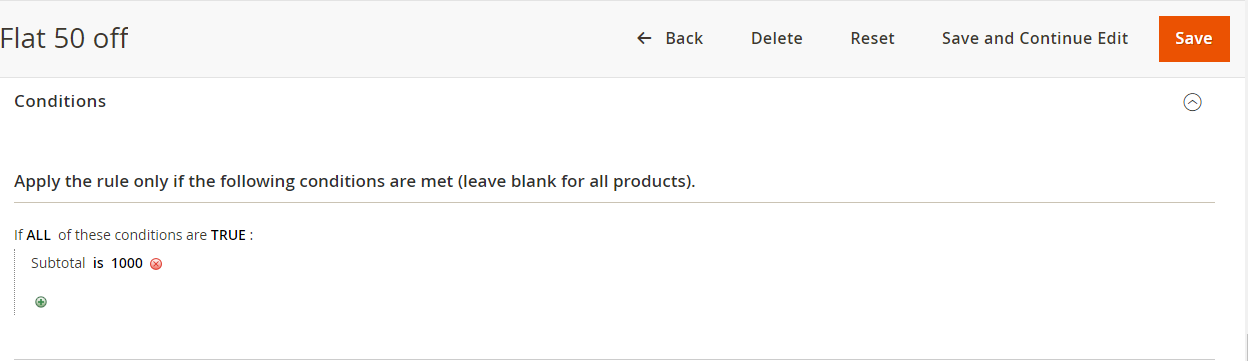
Now, scrolling down into the page, you can set the conditions & actions for the selected rule and configure other options as per your requirement.
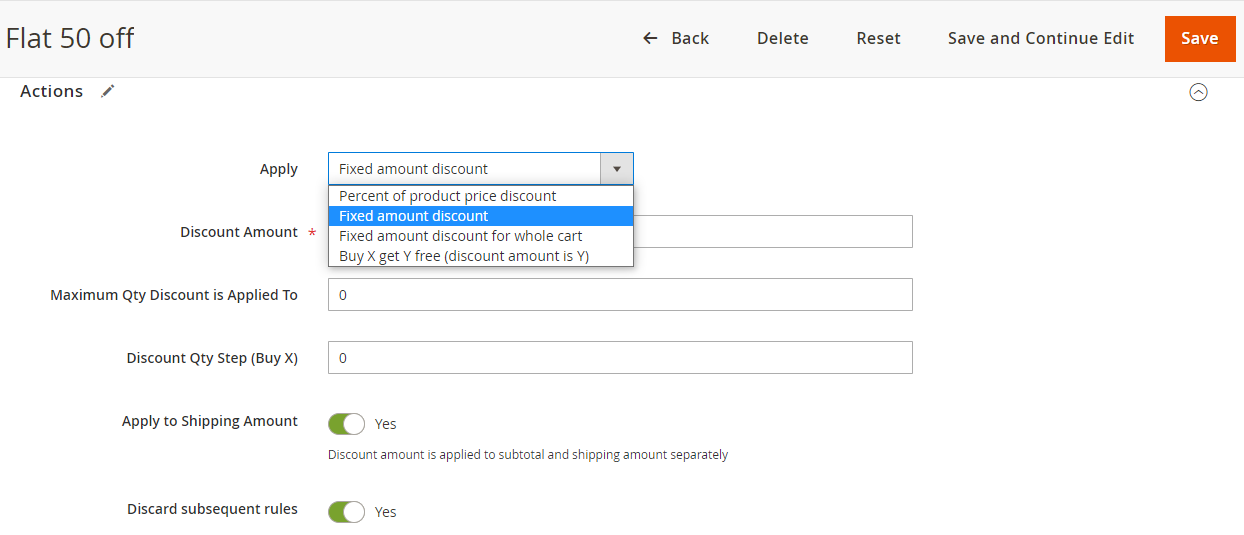
Once the cart price rules are configured you must enable the Deals Configuration.













