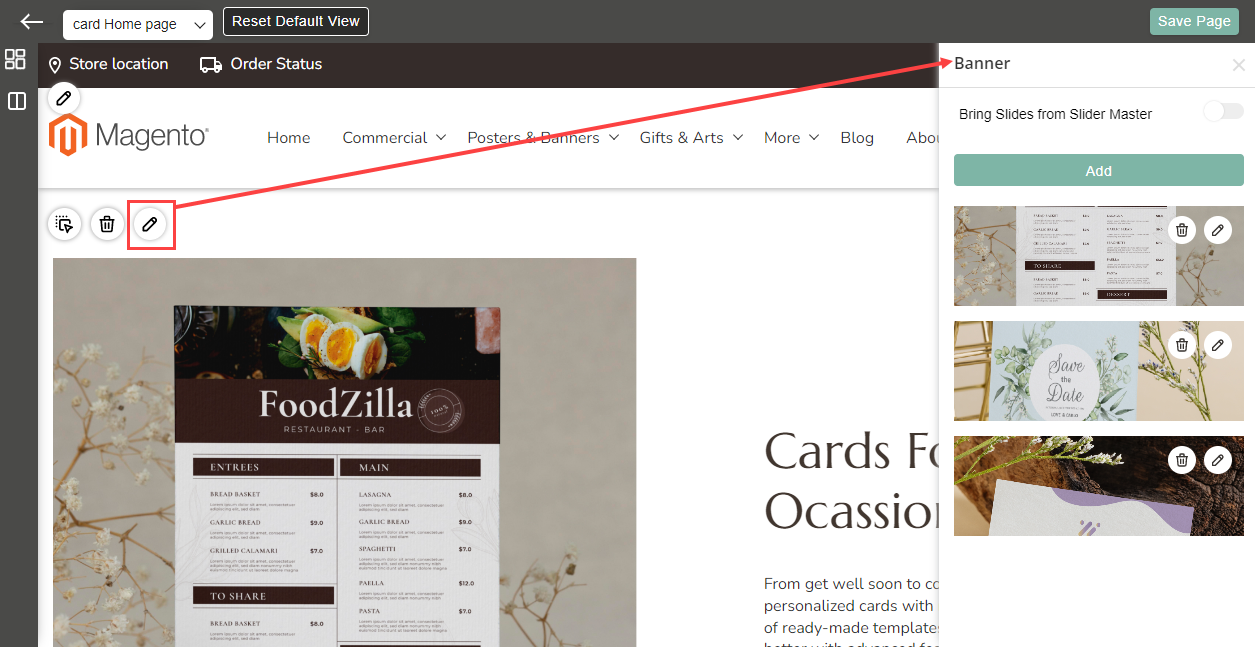Banner is one of the best way to advertise your products. They can bring you views and clicks to your products. Here is how you can add the banners to your website.
Navigate to the Theme Flare ➤ Manage Sliders, you will get the listing view of the already added sliders.
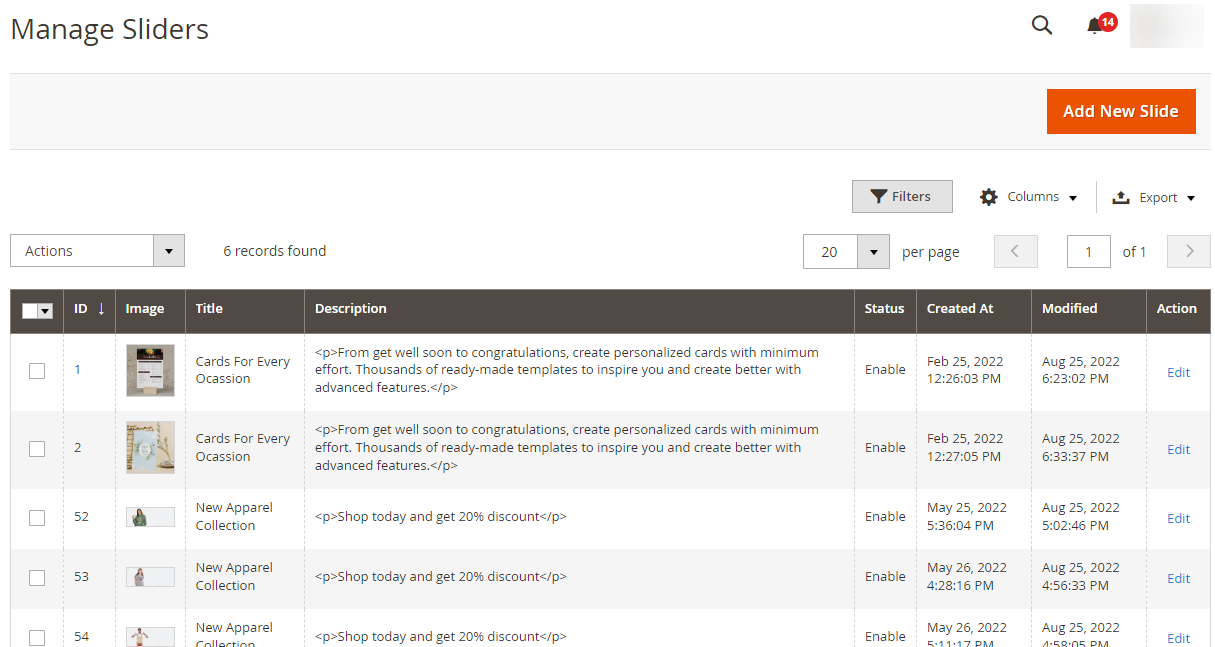
Now click on the Add New Slider and insert the following information.
New Slide
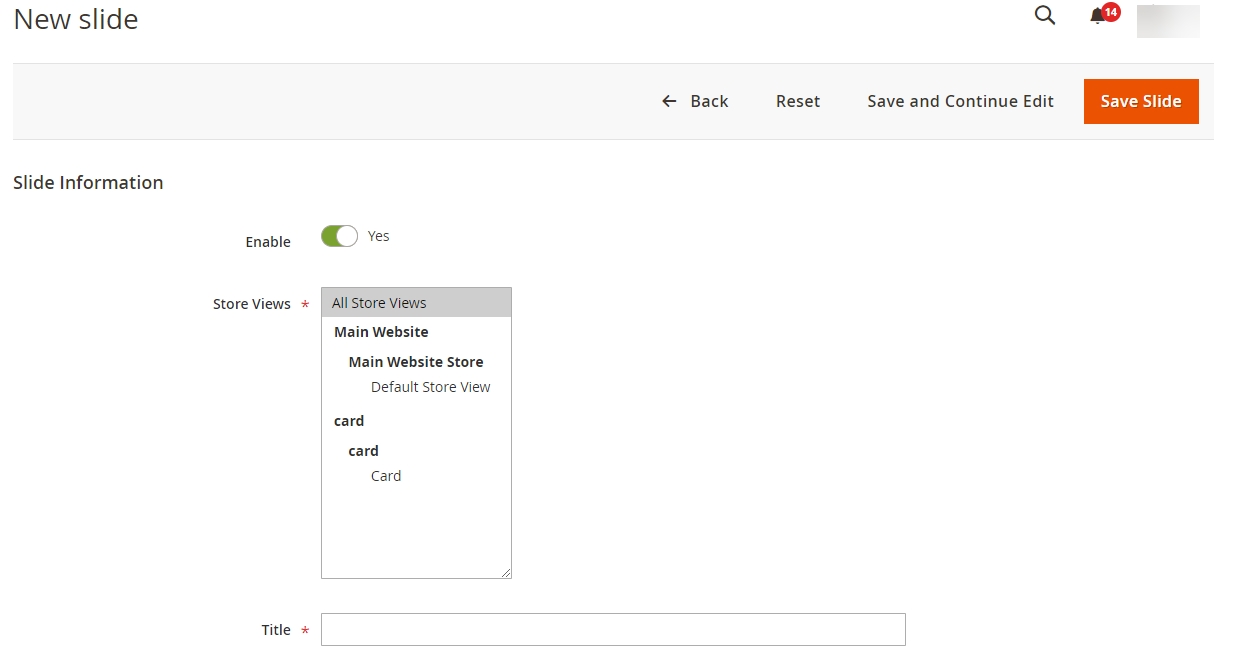
Enable: Switch to Yes if you want to enable the slider.
Store Views: Select the store view in which you want to display this slider.
Title: Insert the title for the slider.
Description: Insert the description for the slider.
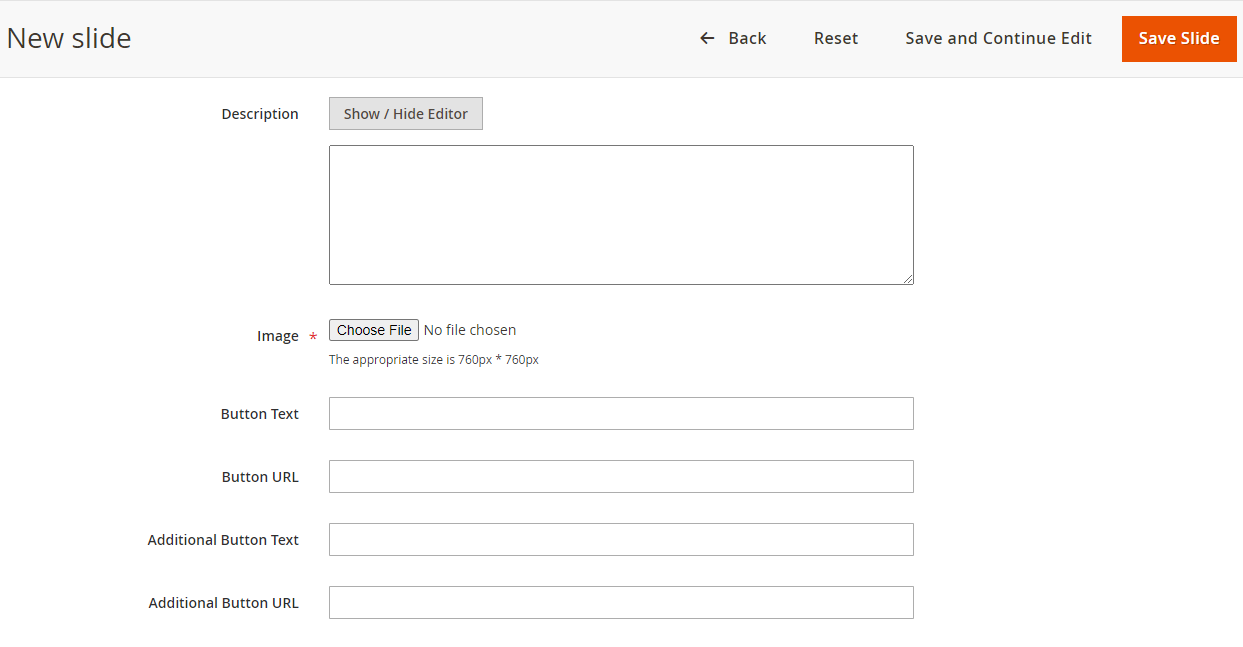
Image: Upload the image for the slider.
Button Text: Insert the text for the button.
Button URL: Insert the URL to which you want to redirect whenever someone clicks on the button.
Additional Button Text: Insert the additional text for the button.
Additional Button URL: Insert the additional URL for the button.
Banner Tag: Insert the tag for the banner.
Sort Order: Insert the sort order for the banner.
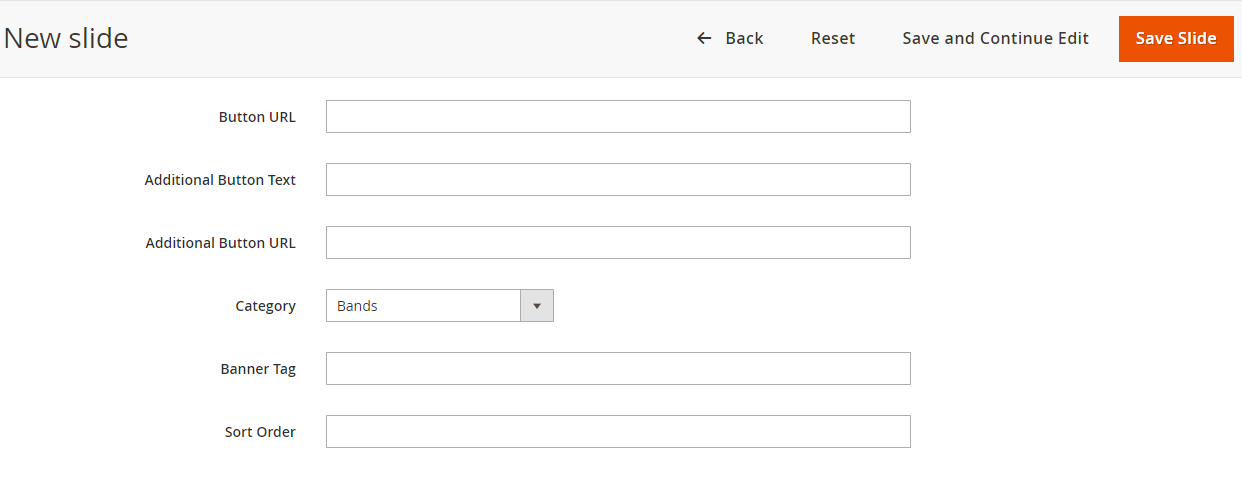
After configuring all the details, click on the Save button.
Once you have added the banner then you can add it in the Page Layouts by editing the banner snippets.