Before activating the Mobile to Print App (Magemob App Builder) you need to install it. Read this elaborated article, which will guide you in the installation process. Let’s plow deeper into the activation process.
Extension Activation
Copy an Activation Key
Copy the activation key from Order Confirmation Mail. OR
Log into your account at the AppJetty website using the email and password you have provided at the checkout process.
Go to Downloadable Options and copy the activation key for the App Builder extension.
Activate the Extension
Log into Magento Admin Panel and go to STORES ➤ CONFIGURATIONS ➤ PrintXpand ➤ Magemob App Builder Activation and enter the activation key in the “Activation Key” field for the App Builder extension then click the “Save Config” button.
Select Websites
When you enter and save the key it will be verified, and you can select the website where you need to use the app builder extension. Click the “Save Config” button after making your selection.
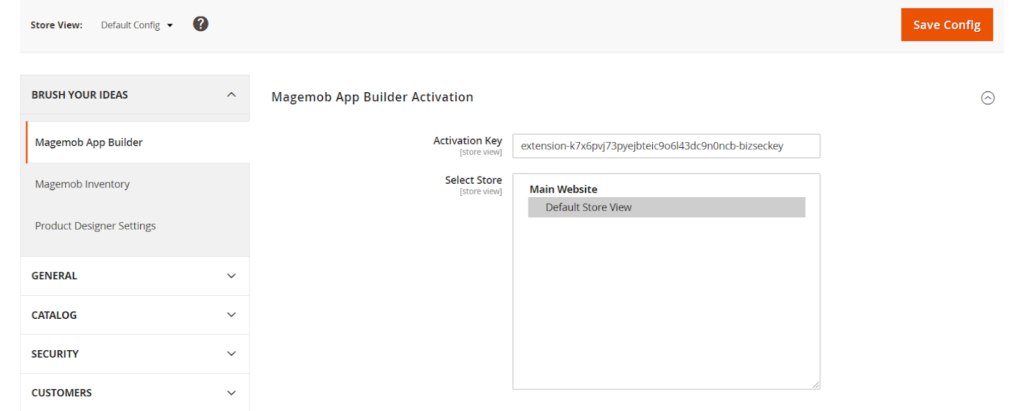
Now, Mobile to Print App Extension got activated! You just have to set configurations.













