PrintXpand canvas Resize Add-on offers customization options so that your shopper can set the size of the postcard or cover letter. You can set the default canvas size that can be used directly from the designer page.
Backend
Login to the backend of the PrintXpand designer tool. Navigate to the Product Designer ➤ Manage Canvas Size Template, you will land on the “Manage Canvas Size Templates” page.
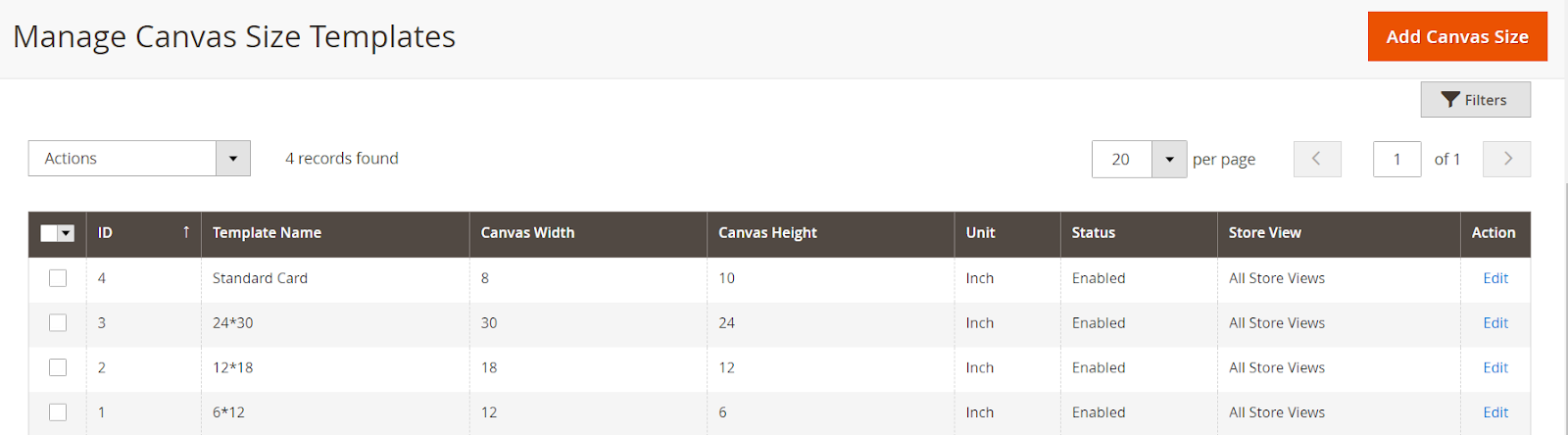
Now press the “Add Canvas Size” button to add the new canvas size template or open the existing template in Edit mode for modification.
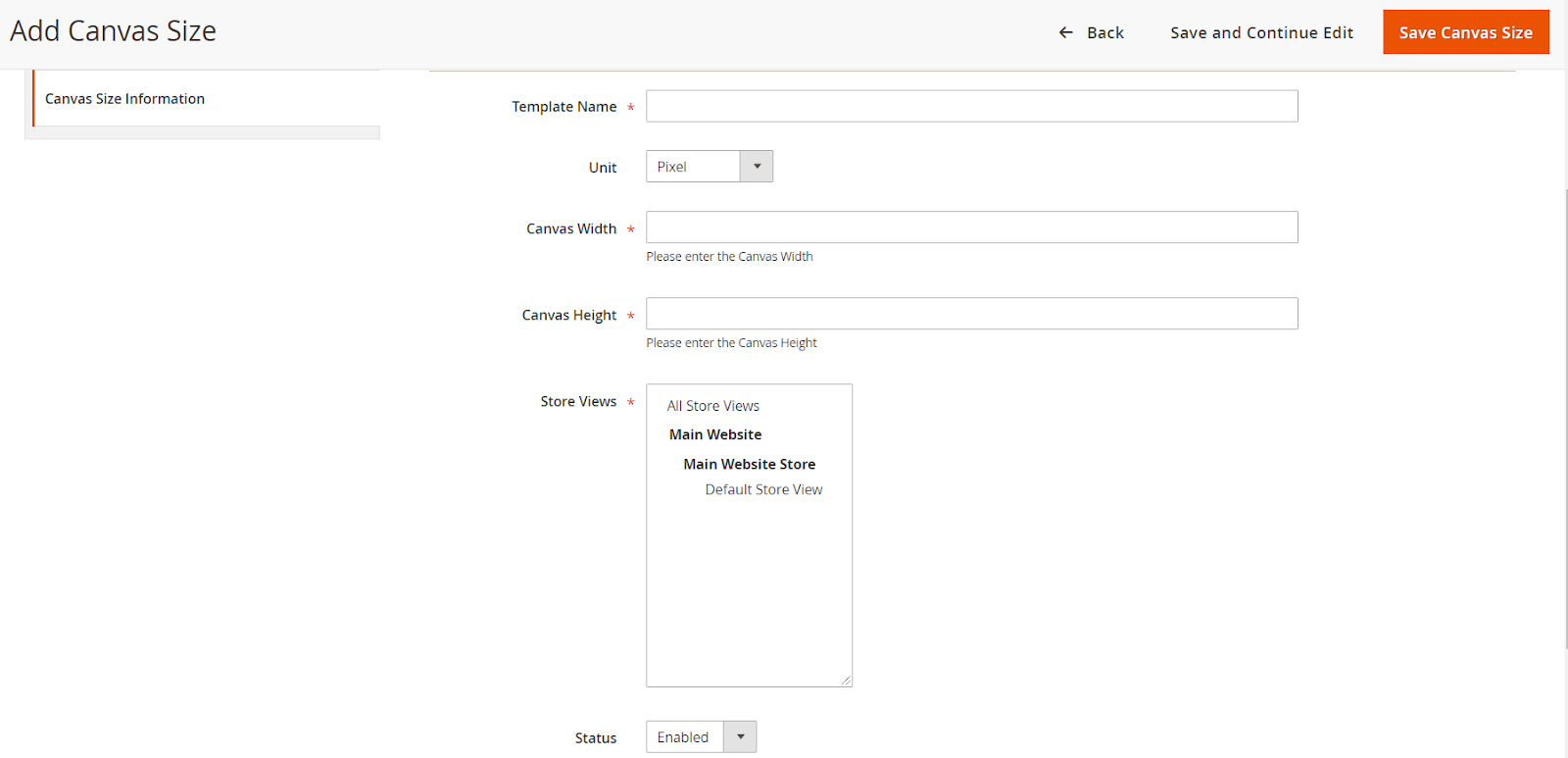
Template Name: Enter the suitable name for the template for the recognition.
Unit: Select the unit for the canvas template Inch, Centimeter, Meter.
Canvas Width: Insert the number in pixels for the width of the canvas.
Canvas Height: Insert the number in pixels for the height of the canvas.
Store View: Select the store view for which you want this canvas template to be available.
Status: Keep the status “Enabled” to keep it enabled in your store.
After configuring all the fields press the “Save Canvas Size” button to save it in your store.
Note: Canvas Resize feature is an Add-on one has to purchase additionally.













