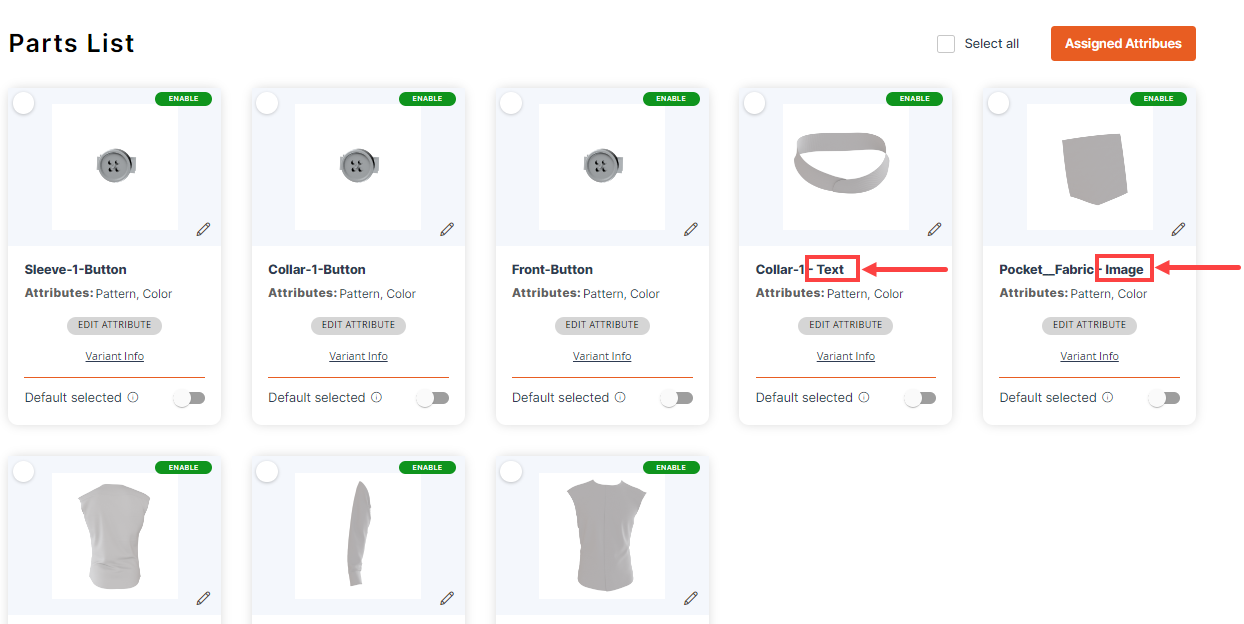To add the attributes you have to add the parts first by following this article.
Once you are done with parts, select the parts and you can assign the attributes to these parts by clicking on the Assigned Attributes button.
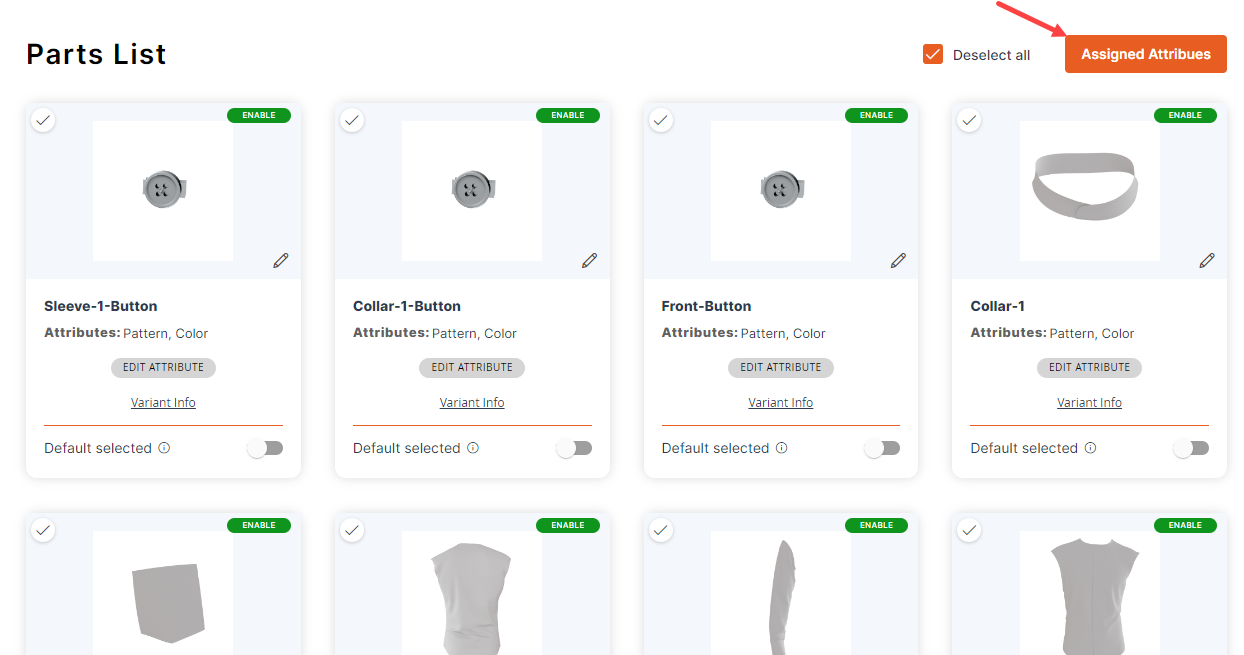
A list of attributes will open up where you can apply the Patterns and Colors to the variants by selecting them and clicking on the Save button. Text and Image Attributes can be applied individually to each variant. You can either select the attributes individually or click on Select All. Only the applied attributes will be visible on the front end for the customer.
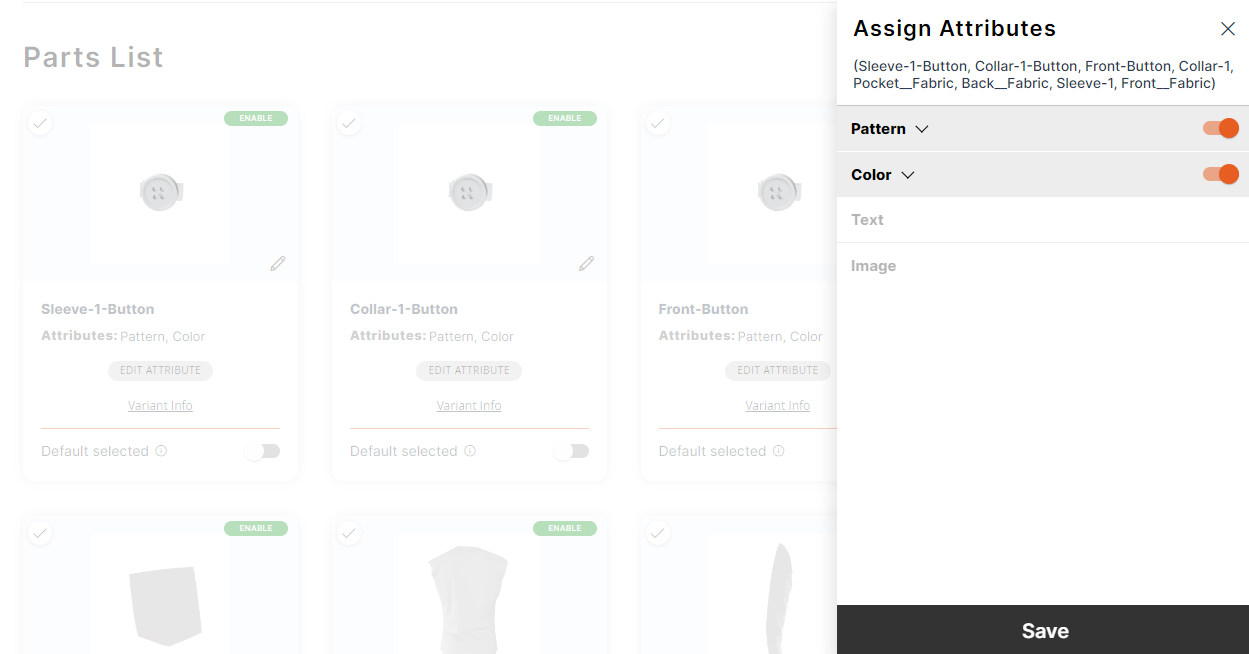
You can see the type of attributes assigned to the parts and can also edit the attributes by clicking on the Edit Attribute button.
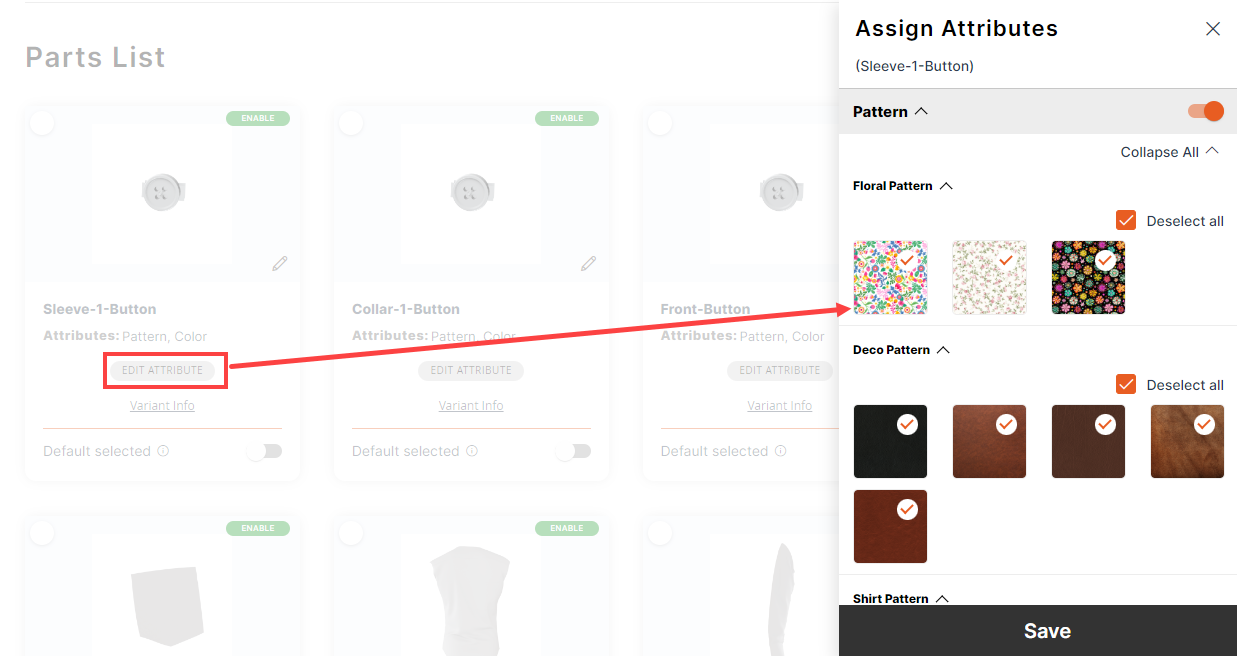
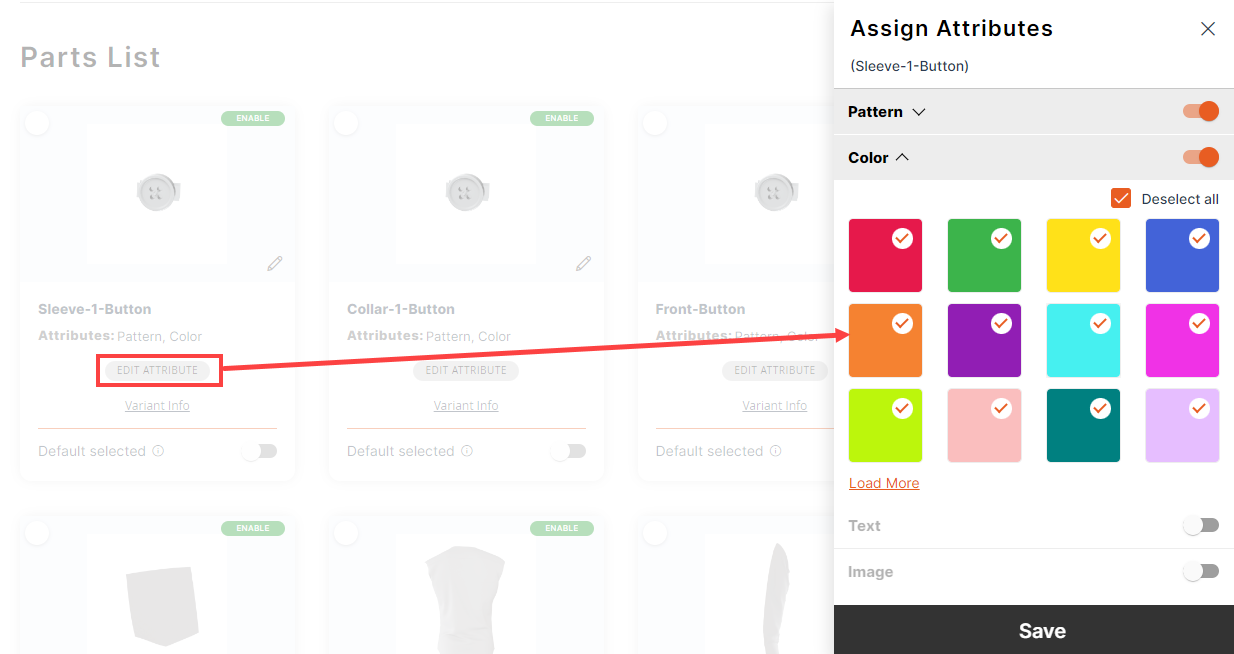
Assign Text & Image
If you have applied Text/Image to any part then you can’t apply Pattern & Color to that part. Also, you can only apply only Text or Images at a single time.
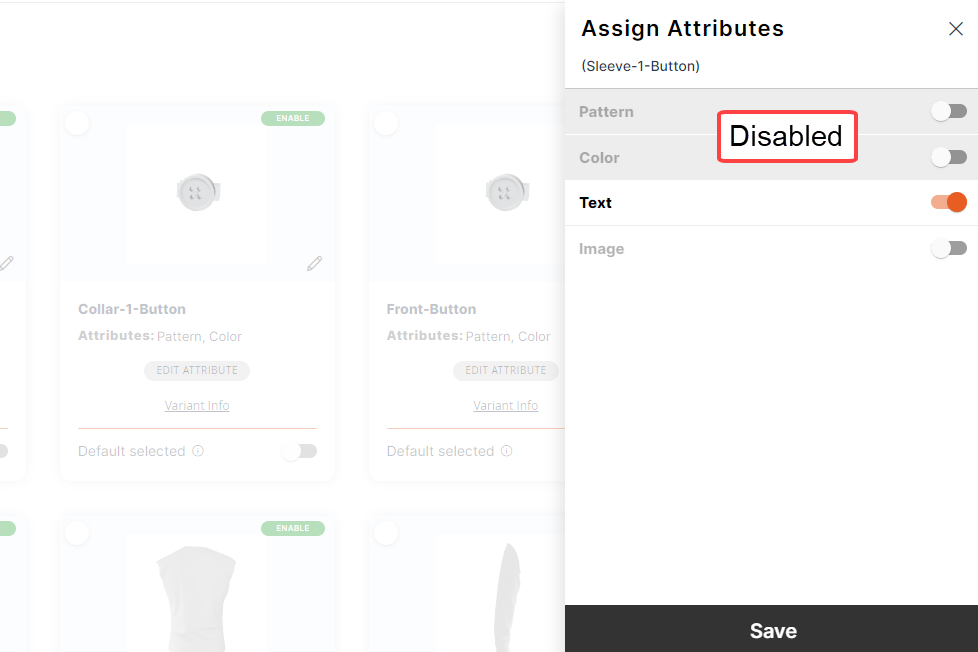
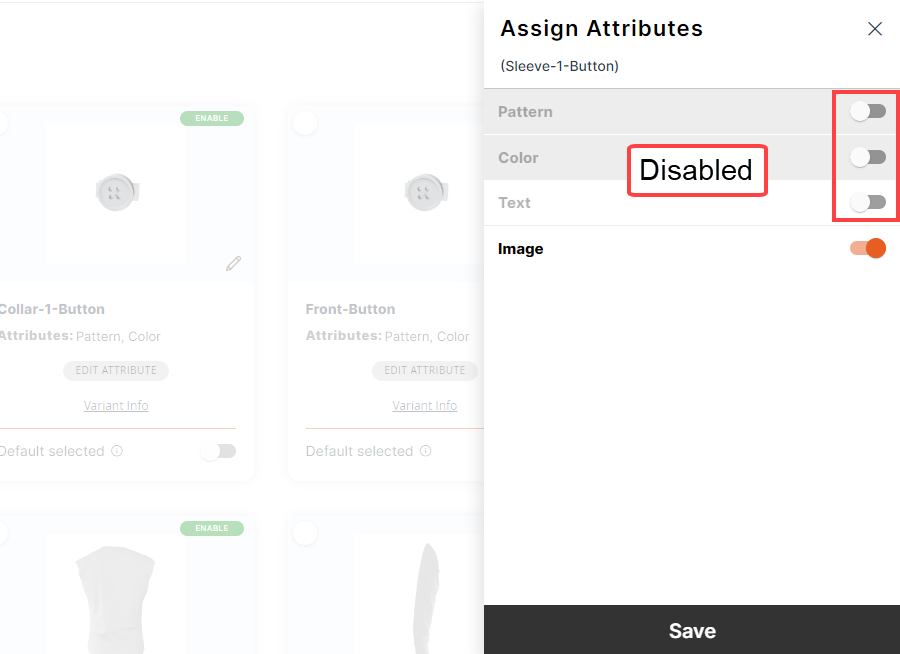
If you enable the Text/Image attribute then you will get the image/Text label in the Part name. You can also edit these labels as per the requirement.